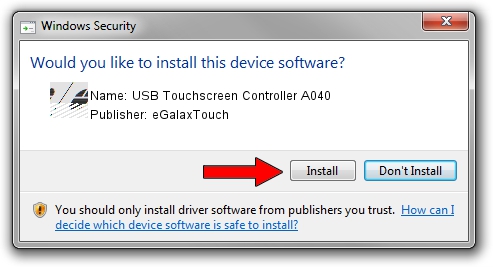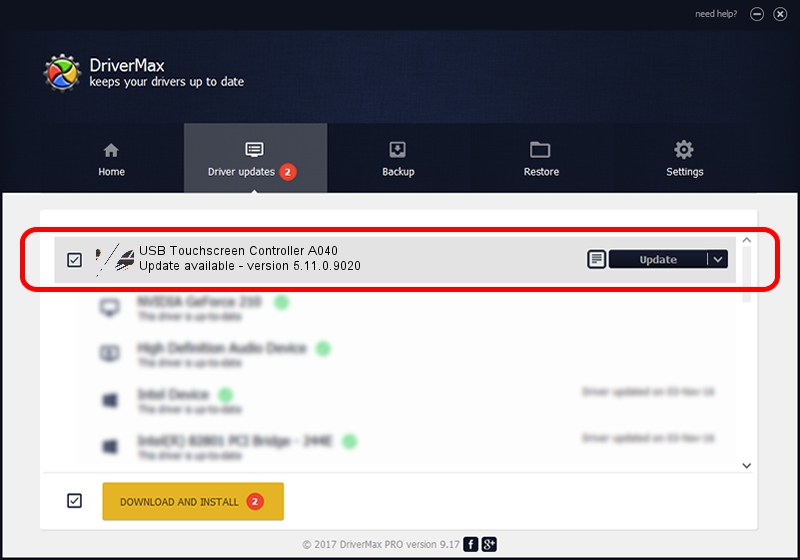Advertising seems to be blocked by your browser.
The ads help us provide this software and web site to you for free.
Please support our project by allowing our site to show ads.
Home /
Manufacturers /
eGalaxTouch /
USB Touchscreen Controller A040 /
USB/VID_0EEF&PID_A040 /
5.11.0.9020 Apr 20, 2011
eGalaxTouch USB Touchscreen Controller A040 how to download and install the driver
USB Touchscreen Controller A040 is a Mouse device. This driver was developed by eGalaxTouch. USB/VID_0EEF&PID_A040 is the matching hardware id of this device.
1. Manually install eGalaxTouch USB Touchscreen Controller A040 driver
- Download the setup file for eGalaxTouch USB Touchscreen Controller A040 driver from the location below. This download link is for the driver version 5.11.0.9020 released on 2011-04-20.
- Run the driver installation file from a Windows account with the highest privileges (rights). If your User Access Control Service (UAC) is started then you will have to confirm the installation of the driver and run the setup with administrative rights.
- Follow the driver installation wizard, which should be pretty straightforward. The driver installation wizard will scan your PC for compatible devices and will install the driver.
- Restart your computer and enjoy the new driver, it is as simple as that.
This driver was installed by many users and received an average rating of 3.1 stars out of 26704 votes.
2. Using DriverMax to install eGalaxTouch USB Touchscreen Controller A040 driver
The most important advantage of using DriverMax is that it will setup the driver for you in just a few seconds and it will keep each driver up to date. How can you install a driver using DriverMax? Let's take a look!
- Open DriverMax and push on the yellow button named ~SCAN FOR DRIVER UPDATES NOW~. Wait for DriverMax to scan and analyze each driver on your computer.
- Take a look at the list of driver updates. Scroll the list down until you find the eGalaxTouch USB Touchscreen Controller A040 driver. Click the Update button.
- That's all, the driver is now installed!

Jul 14 2016 10:14AM / Written by Dan Armano for DriverMax
follow @danarm