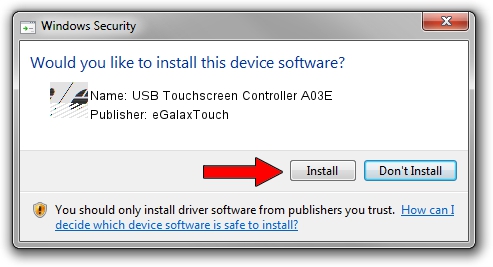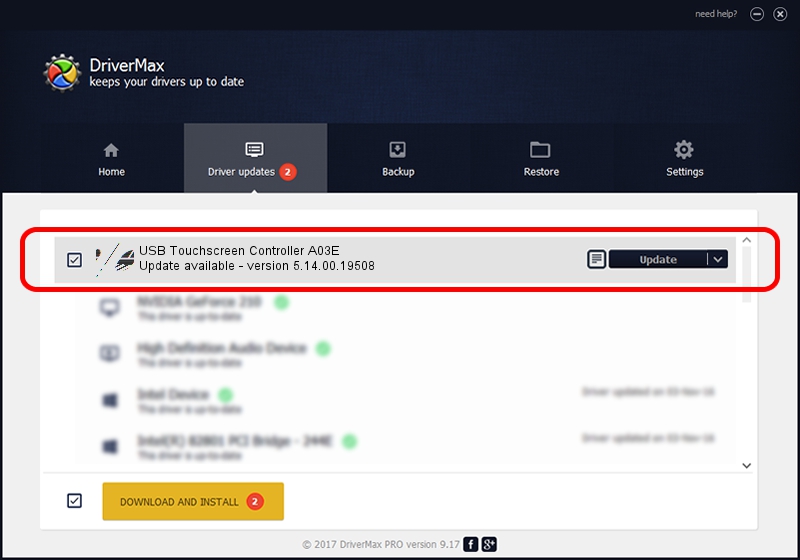Advertising seems to be blocked by your browser.
The ads help us provide this software and web site to you for free.
Please support our project by allowing our site to show ads.
Home /
Manufacturers /
eGalaxTouch /
USB Touchscreen Controller A03E /
USB/VID_0EEF&PID_A03E /
5.14.00.19508 Jan 08, 2020
eGalaxTouch USB Touchscreen Controller A03E how to download and install the driver
USB Touchscreen Controller A03E is a Mouse device. This Windows driver was developed by eGalaxTouch. In order to make sure you are downloading the exact right driver the hardware id is USB/VID_0EEF&PID_A03E.
1. eGalaxTouch USB Touchscreen Controller A03E driver - how to install it manually
- You can download from the link below the driver setup file for the eGalaxTouch USB Touchscreen Controller A03E driver. The archive contains version 5.14.00.19508 dated 2020-01-08 of the driver.
- Run the driver installer file from a user account with the highest privileges (rights). If your UAC (User Access Control) is enabled please accept of the driver and run the setup with administrative rights.
- Go through the driver setup wizard, which will guide you; it should be pretty easy to follow. The driver setup wizard will scan your PC and will install the right driver.
- When the operation finishes shutdown and restart your computer in order to use the updated driver. As you can see it was quite smple to install a Windows driver!
Driver rating 3.6 stars out of 29650 votes.
2. Using DriverMax to install eGalaxTouch USB Touchscreen Controller A03E driver
The advantage of using DriverMax is that it will setup the driver for you in the easiest possible way and it will keep each driver up to date. How can you install a driver with DriverMax? Let's see!
- Start DriverMax and click on the yellow button that says ~SCAN FOR DRIVER UPDATES NOW~. Wait for DriverMax to scan and analyze each driver on your PC.
- Take a look at the list of driver updates. Search the list until you locate the eGalaxTouch USB Touchscreen Controller A03E driver. Click the Update button.
- Finished installing the driver!

Aug 6 2024 8:17PM / Written by Andreea Kartman for DriverMax
follow @DeeaKartman