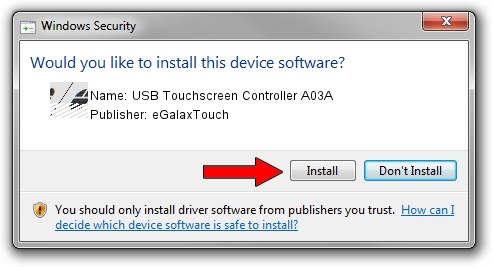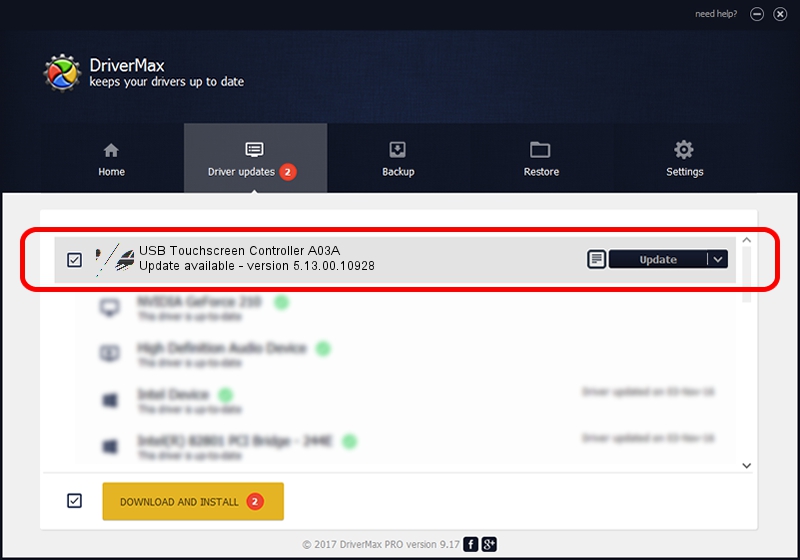Advertising seems to be blocked by your browser.
The ads help us provide this software and web site to you for free.
Please support our project by allowing our site to show ads.
Home /
Manufacturers /
eGalaxTouch /
USB Touchscreen Controller A03A /
USB/VID_0EEF&PID_A03A /
5.13.00.10928 Nov 28, 2012
eGalaxTouch USB Touchscreen Controller A03A how to download and install the driver
USB Touchscreen Controller A03A is a Mouse hardware device. This Windows driver was developed by eGalaxTouch. In order to make sure you are downloading the exact right driver the hardware id is USB/VID_0EEF&PID_A03A.
1. Install eGalaxTouch USB Touchscreen Controller A03A driver manually
- Download the driver setup file for eGalaxTouch USB Touchscreen Controller A03A driver from the link below. This download link is for the driver version 5.13.00.10928 dated 2012-11-28.
- Start the driver installation file from a Windows account with the highest privileges (rights). If your User Access Control Service (UAC) is started then you will have to confirm the installation of the driver and run the setup with administrative rights.
- Follow the driver setup wizard, which should be quite straightforward. The driver setup wizard will scan your PC for compatible devices and will install the driver.
- Shutdown and restart your computer and enjoy the updated driver, it is as simple as that.
Driver rating 4 stars out of 41699 votes.
2. Installing the eGalaxTouch USB Touchscreen Controller A03A driver using DriverMax: the easy way
The advantage of using DriverMax is that it will install the driver for you in the easiest possible way and it will keep each driver up to date, not just this one. How easy can you install a driver using DriverMax? Let's see!
- Start DriverMax and push on the yellow button that says ~SCAN FOR DRIVER UPDATES NOW~. Wait for DriverMax to analyze each driver on your PC.
- Take a look at the list of driver updates. Search the list until you find the eGalaxTouch USB Touchscreen Controller A03A driver. Click the Update button.
- That's it, you installed your first driver!

Jul 15 2016 2:29PM / Written by Daniel Statescu for DriverMax
follow @DanielStatescu