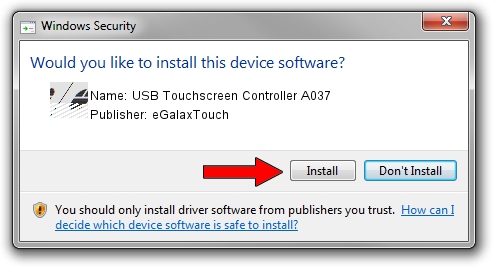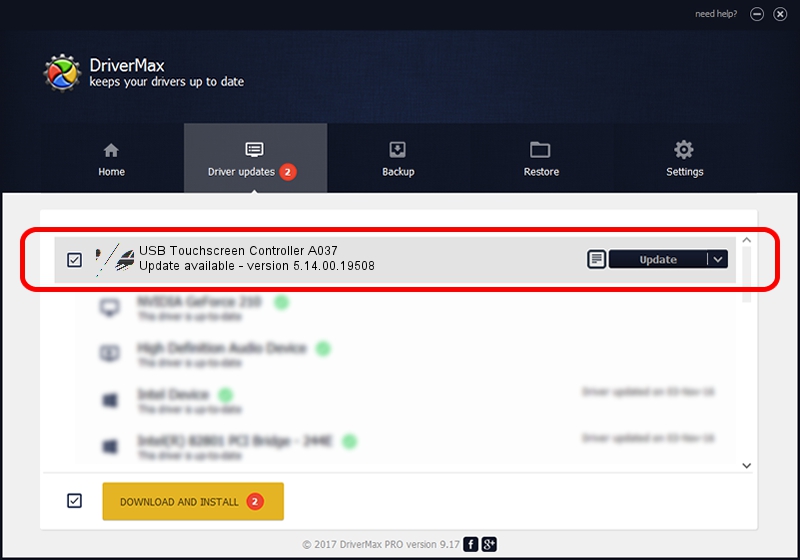Advertising seems to be blocked by your browser.
The ads help us provide this software and web site to you for free.
Please support our project by allowing our site to show ads.
Home /
Manufacturers /
eGalaxTouch /
USB Touchscreen Controller A037 /
USB/VID_0EEF&PID_A037 /
5.14.00.19508 Jan 08, 2020
eGalaxTouch USB Touchscreen Controller A037 driver download and installation
USB Touchscreen Controller A037 is a Mouse hardware device. The developer of this driver was eGalaxTouch. USB/VID_0EEF&PID_A037 is the matching hardware id of this device.
1. Manually install eGalaxTouch USB Touchscreen Controller A037 driver
- Download the setup file for eGalaxTouch USB Touchscreen Controller A037 driver from the location below. This download link is for the driver version 5.14.00.19508 dated 2020-01-08.
- Run the driver installation file from a Windows account with administrative rights. If your User Access Control Service (UAC) is started then you will have to accept of the driver and run the setup with administrative rights.
- Follow the driver installation wizard, which should be quite straightforward. The driver installation wizard will scan your PC for compatible devices and will install the driver.
- Restart your PC and enjoy the fresh driver, as you can see it was quite smple.
This driver was installed by many users and received an average rating of 3.5 stars out of 29738 votes.
2. Installing the eGalaxTouch USB Touchscreen Controller A037 driver using DriverMax: the easy way
The advantage of using DriverMax is that it will install the driver for you in just a few seconds and it will keep each driver up to date. How can you install a driver with DriverMax? Let's take a look!
- Open DriverMax and click on the yellow button that says ~SCAN FOR DRIVER UPDATES NOW~. Wait for DriverMax to scan and analyze each driver on your PC.
- Take a look at the list of detected driver updates. Scroll the list down until you find the eGalaxTouch USB Touchscreen Controller A037 driver. Click on Update.
- Finished installing the driver!

Aug 6 2024 8:16PM / Written by Daniel Statescu for DriverMax
follow @DanielStatescu