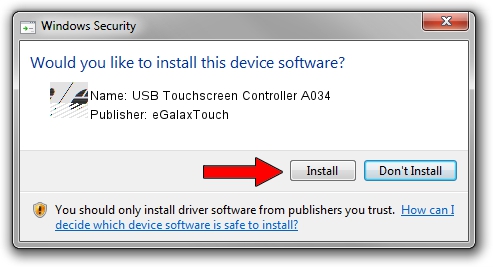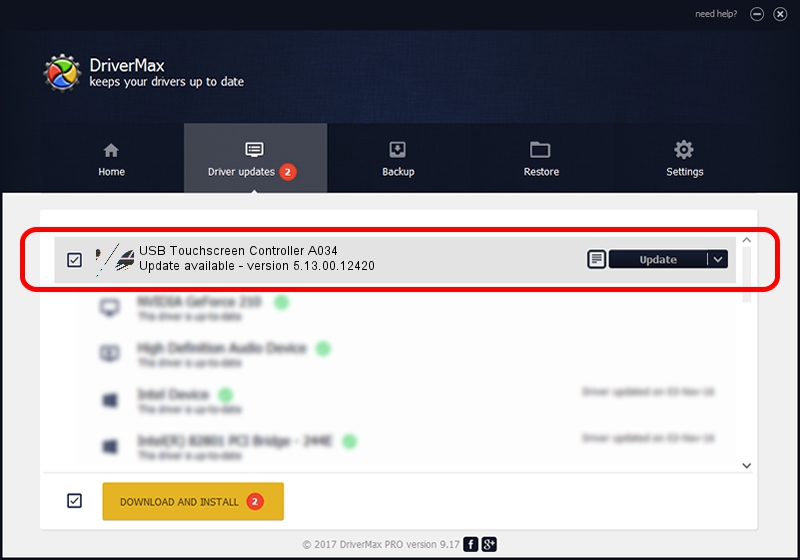Advertising seems to be blocked by your browser.
The ads help us provide this software and web site to you for free.
Please support our project by allowing our site to show ads.
Home /
Manufacturers /
eGalaxTouch /
USB Touchscreen Controller A034 /
USB/VID_0EEF&PID_A034 /
5.13.00.12420 Feb 20, 2014
Driver for eGalaxTouch USB Touchscreen Controller A034 - downloading and installing it
USB Touchscreen Controller A034 is a Mouse device. The Windows version of this driver was developed by eGalaxTouch. In order to make sure you are downloading the exact right driver the hardware id is USB/VID_0EEF&PID_A034.
1. eGalaxTouch USB Touchscreen Controller A034 - install the driver manually
- Download the driver setup file for eGalaxTouch USB Touchscreen Controller A034 driver from the link below. This is the download link for the driver version 5.13.00.12420 released on 2014-02-20.
- Run the driver installation file from a Windows account with administrative rights. If your UAC (User Access Control) is enabled then you will have to confirm the installation of the driver and run the setup with administrative rights.
- Follow the driver installation wizard, which should be quite straightforward. The driver installation wizard will analyze your PC for compatible devices and will install the driver.
- Restart your computer and enjoy the fresh driver, as you can see it was quite smple.
Driver rating 3.6 stars out of 89002 votes.
2. The easy way: using DriverMax to install eGalaxTouch USB Touchscreen Controller A034 driver
The advantage of using DriverMax is that it will install the driver for you in the easiest possible way and it will keep each driver up to date, not just this one. How can you install a driver with DriverMax? Let's follow a few steps!
- Open DriverMax and push on the yellow button that says ~SCAN FOR DRIVER UPDATES NOW~. Wait for DriverMax to analyze each driver on your computer.
- Take a look at the list of driver updates. Search the list until you find the eGalaxTouch USB Touchscreen Controller A034 driver. Click on Update.
- That's all, the driver is now installed!

Aug 14 2016 11:48PM / Written by Andreea Kartman for DriverMax
follow @DeeaKartman