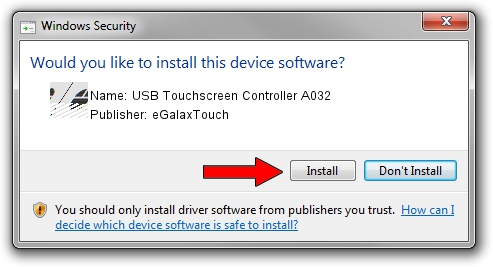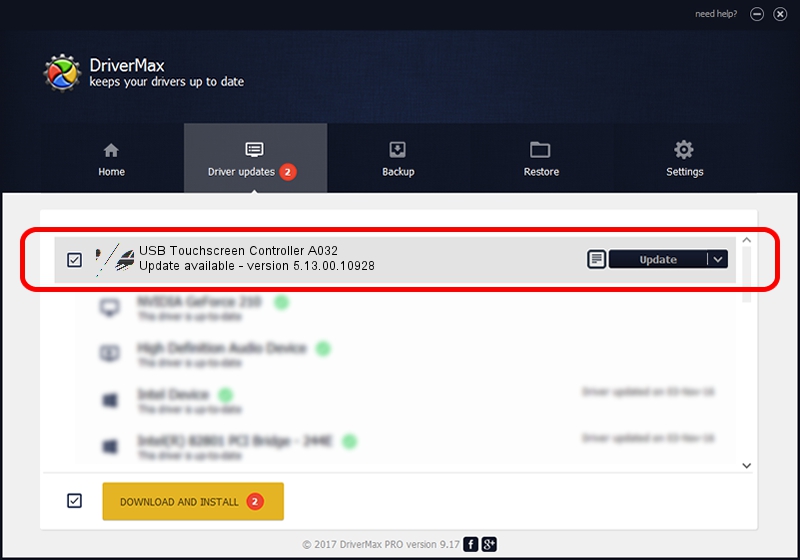Advertising seems to be blocked by your browser.
The ads help us provide this software and web site to you for free.
Please support our project by allowing our site to show ads.
Home /
Manufacturers /
eGalaxTouch /
USB Touchscreen Controller A032 /
USB/VID_0EEF&PID_A032 /
5.13.00.10928 Nov 28, 2012
eGalaxTouch USB Touchscreen Controller A032 how to download and install the driver
USB Touchscreen Controller A032 is a Mouse hardware device. The developer of this driver was eGalaxTouch. The hardware id of this driver is USB/VID_0EEF&PID_A032.
1. eGalaxTouch USB Touchscreen Controller A032 driver - how to install it manually
- Download the setup file for eGalaxTouch USB Touchscreen Controller A032 driver from the link below. This is the download link for the driver version 5.13.00.10928 dated 2012-11-28.
- Start the driver installation file from a Windows account with the highest privileges (rights). If your User Access Control Service (UAC) is running then you will have to confirm the installation of the driver and run the setup with administrative rights.
- Go through the driver setup wizard, which should be quite straightforward. The driver setup wizard will analyze your PC for compatible devices and will install the driver.
- Restart your computer and enjoy the fresh driver, it is as simple as that.
This driver was rated with an average of 3.2 stars by 39961 users.
2. The easy way: using DriverMax to install eGalaxTouch USB Touchscreen Controller A032 driver
The advantage of using DriverMax is that it will install the driver for you in the easiest possible way and it will keep each driver up to date, not just this one. How can you install a driver with DriverMax? Let's take a look!
- Start DriverMax and click on the yellow button that says ~SCAN FOR DRIVER UPDATES NOW~. Wait for DriverMax to scan and analyze each driver on your computer.
- Take a look at the list of driver updates. Search the list until you find the eGalaxTouch USB Touchscreen Controller A032 driver. Click the Update button.
- Finished installing the driver!

Jul 15 2016 2:32PM / Written by Daniel Statescu for DriverMax
follow @DanielStatescu