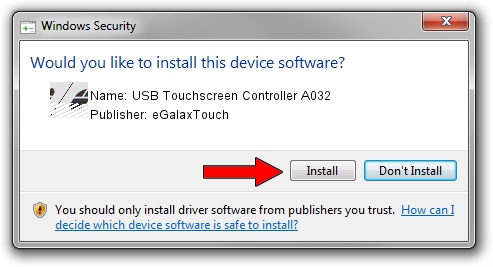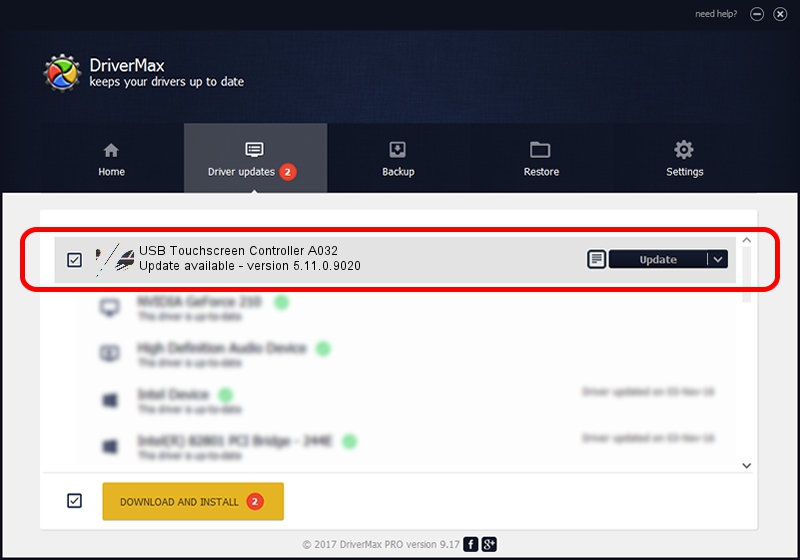Advertising seems to be blocked by your browser.
The ads help us provide this software and web site to you for free.
Please support our project by allowing our site to show ads.
Home /
Manufacturers /
eGalaxTouch /
USB Touchscreen Controller A032 /
USB/VID_0EEF&PID_A032 /
5.11.0.9020 Apr 20, 2011
eGalaxTouch USB Touchscreen Controller A032 how to download and install the driver
USB Touchscreen Controller A032 is a Mouse device. This Windows driver was developed by eGalaxTouch. In order to make sure you are downloading the exact right driver the hardware id is USB/VID_0EEF&PID_A032.
1. Manually install eGalaxTouch USB Touchscreen Controller A032 driver
- You can download from the link below the driver installer file for the eGalaxTouch USB Touchscreen Controller A032 driver. The archive contains version 5.11.0.9020 released on 2011-04-20 of the driver.
- Start the driver installer file from a user account with the highest privileges (rights). If your UAC (User Access Control) is enabled please accept of the driver and run the setup with administrative rights.
- Go through the driver setup wizard, which will guide you; it should be pretty easy to follow. The driver setup wizard will scan your computer and will install the right driver.
- When the operation finishes shutdown and restart your PC in order to use the updated driver. It is as simple as that to install a Windows driver!
This driver received an average rating of 3.3 stars out of 37342 votes.
2. Using DriverMax to install eGalaxTouch USB Touchscreen Controller A032 driver
The advantage of using DriverMax is that it will setup the driver for you in just a few seconds and it will keep each driver up to date. How can you install a driver using DriverMax? Let's take a look!
- Start DriverMax and click on the yellow button named ~SCAN FOR DRIVER UPDATES NOW~. Wait for DriverMax to scan and analyze each driver on your computer.
- Take a look at the list of detected driver updates. Search the list until you find the eGalaxTouch USB Touchscreen Controller A032 driver. Click the Update button.
- Enjoy using the updated driver! :)

Jul 7 2016 1:22PM / Written by Dan Armano for DriverMax
follow @danarm