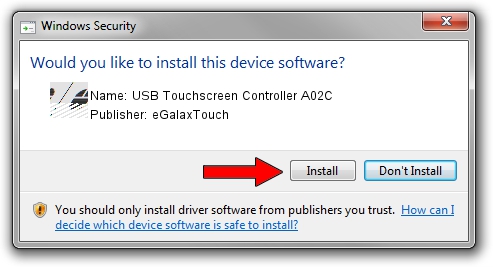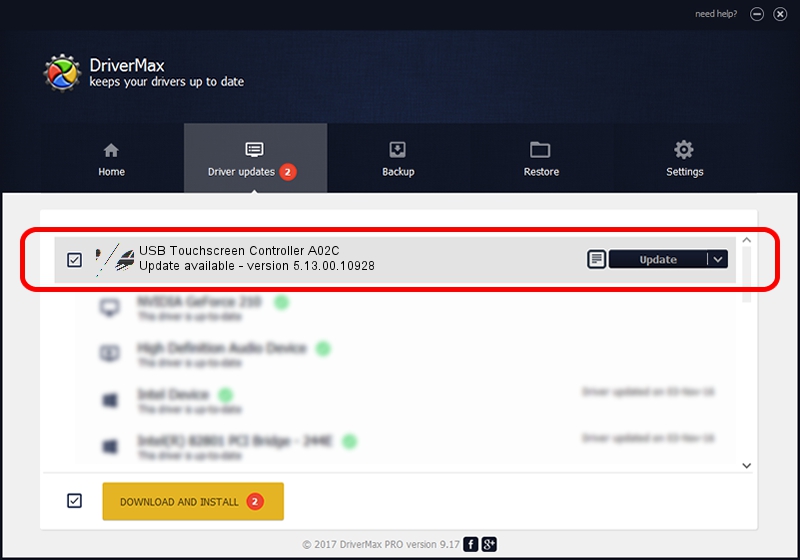Advertising seems to be blocked by your browser.
The ads help us provide this software and web site to you for free.
Please support our project by allowing our site to show ads.
Home /
Manufacturers /
eGalaxTouch /
USB Touchscreen Controller A02C /
USB/VID_0EEF&PID_A02C /
5.13.00.10928 Nov 28, 2012
eGalaxTouch USB Touchscreen Controller A02C - two ways of downloading and installing the driver
USB Touchscreen Controller A02C is a Mouse device. This Windows driver was developed by eGalaxTouch. In order to make sure you are downloading the exact right driver the hardware id is USB/VID_0EEF&PID_A02C.
1. Manually install eGalaxTouch USB Touchscreen Controller A02C driver
- Download the setup file for eGalaxTouch USB Touchscreen Controller A02C driver from the link below. This is the download link for the driver version 5.13.00.10928 released on 2012-11-28.
- Start the driver installation file from a Windows account with the highest privileges (rights). If your User Access Control (UAC) is enabled then you will have to confirm the installation of the driver and run the setup with administrative rights.
- Follow the driver installation wizard, which should be quite straightforward. The driver installation wizard will scan your PC for compatible devices and will install the driver.
- Restart your PC and enjoy the new driver, as you can see it was quite smple.
This driver was installed by many users and received an average rating of 3.6 stars out of 39913 votes.
2. How to install eGalaxTouch USB Touchscreen Controller A02C driver using DriverMax
The advantage of using DriverMax is that it will setup the driver for you in just a few seconds and it will keep each driver up to date. How can you install a driver using DriverMax? Let's take a look!
- Start DriverMax and push on the yellow button named ~SCAN FOR DRIVER UPDATES NOW~. Wait for DriverMax to analyze each driver on your PC.
- Take a look at the list of detected driver updates. Scroll the list down until you locate the eGalaxTouch USB Touchscreen Controller A02C driver. Click on Update.
- Finished installing the driver!

Jul 15 2016 2:32PM / Written by Dan Armano for DriverMax
follow @danarm