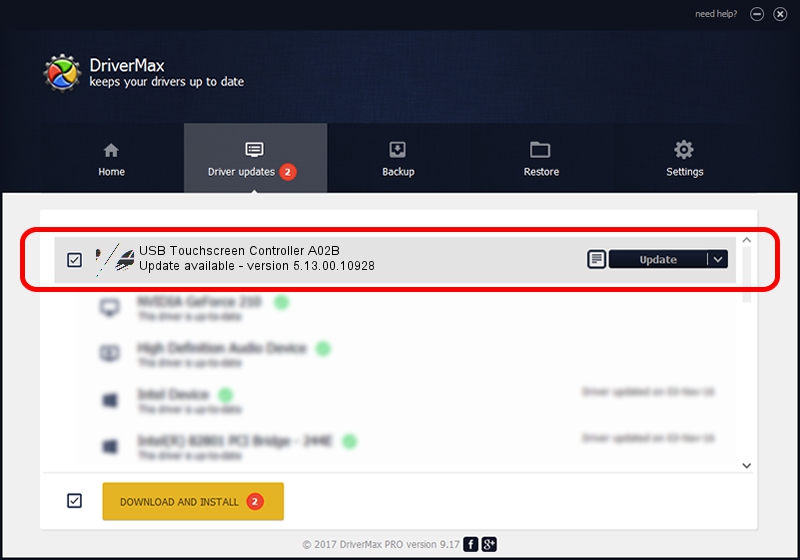Advertising seems to be blocked by your browser.
The ads help us provide this software and web site to you for free.
Please support our project by allowing our site to show ads.
Home /
Manufacturers /
eGalaxTouch /
USB Touchscreen Controller A02B /
USB/VID_0EEF&PID_A02B /
5.13.00.10928 Nov 28, 2012
Driver for eGalaxTouch USB Touchscreen Controller A02B - downloading and installing it
USB Touchscreen Controller A02B is a Mouse device. The developer of this driver was eGalaxTouch. In order to make sure you are downloading the exact right driver the hardware id is USB/VID_0EEF&PID_A02B.
1. Install eGalaxTouch USB Touchscreen Controller A02B driver manually
- Download the driver setup file for eGalaxTouch USB Touchscreen Controller A02B driver from the location below. This download link is for the driver version 5.13.00.10928 dated 2012-11-28.
- Start the driver installation file from a Windows account with administrative rights. If your User Access Control Service (UAC) is enabled then you will have to confirm the installation of the driver and run the setup with administrative rights.
- Go through the driver setup wizard, which should be pretty easy to follow. The driver setup wizard will analyze your PC for compatible devices and will install the driver.
- Restart your computer and enjoy the updated driver, as you can see it was quite smple.
This driver received an average rating of 3 stars out of 39774 votes.
2. The easy way: using DriverMax to install eGalaxTouch USB Touchscreen Controller A02B driver
The most important advantage of using DriverMax is that it will install the driver for you in just a few seconds and it will keep each driver up to date. How easy can you install a driver using DriverMax? Let's take a look!
- Open DriverMax and click on the yellow button named ~SCAN FOR DRIVER UPDATES NOW~. Wait for DriverMax to analyze each driver on your PC.
- Take a look at the list of driver updates. Search the list until you find the eGalaxTouch USB Touchscreen Controller A02B driver. Click on Update.
- That's all, the driver is now installed!

Jul 15 2016 2:32PM / Written by Andreea Kartman for DriverMax
follow @DeeaKartman