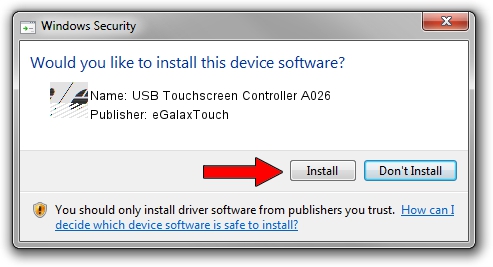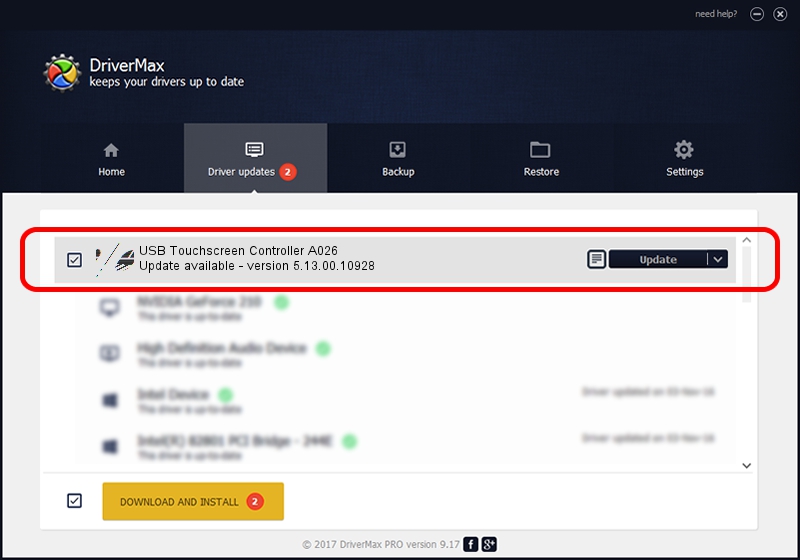Advertising seems to be blocked by your browser.
The ads help us provide this software and web site to you for free.
Please support our project by allowing our site to show ads.
Home /
Manufacturers /
eGalaxTouch /
USB Touchscreen Controller A026 /
USB/VID_0EEF&PID_A026 /
5.13.00.10928 Nov 28, 2012
eGalaxTouch USB Touchscreen Controller A026 driver download and installation
USB Touchscreen Controller A026 is a Mouse hardware device. This Windows driver was developed by eGalaxTouch. USB/VID_0EEF&PID_A026 is the matching hardware id of this device.
1. Manually install eGalaxTouch USB Touchscreen Controller A026 driver
- You can download from the link below the driver setup file for the eGalaxTouch USB Touchscreen Controller A026 driver. The archive contains version 5.13.00.10928 dated 2012-11-28 of the driver.
- Start the driver installer file from a user account with administrative rights. If your UAC (User Access Control) is started please accept of the driver and run the setup with administrative rights.
- Go through the driver setup wizard, which will guide you; it should be quite easy to follow. The driver setup wizard will scan your PC and will install the right driver.
- When the operation finishes shutdown and restart your PC in order to use the updated driver. It is as simple as that to install a Windows driver!
This driver received an average rating of 3.2 stars out of 95776 votes.
2. The easy way: using DriverMax to install eGalaxTouch USB Touchscreen Controller A026 driver
The advantage of using DriverMax is that it will setup the driver for you in the easiest possible way and it will keep each driver up to date, not just this one. How easy can you install a driver using DriverMax? Let's follow a few steps!
- Open DriverMax and press on the yellow button that says ~SCAN FOR DRIVER UPDATES NOW~. Wait for DriverMax to scan and analyze each driver on your PC.
- Take a look at the list of detected driver updates. Search the list until you find the eGalaxTouch USB Touchscreen Controller A026 driver. Click the Update button.
- That's all, the driver is now installed!

Jul 18 2016 2:23PM / Written by Dan Armano for DriverMax
follow @danarm