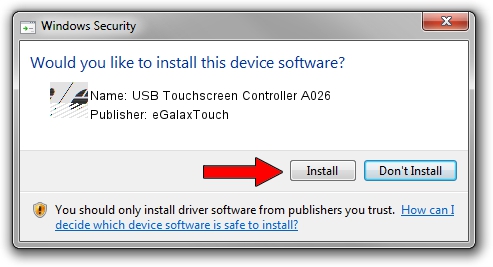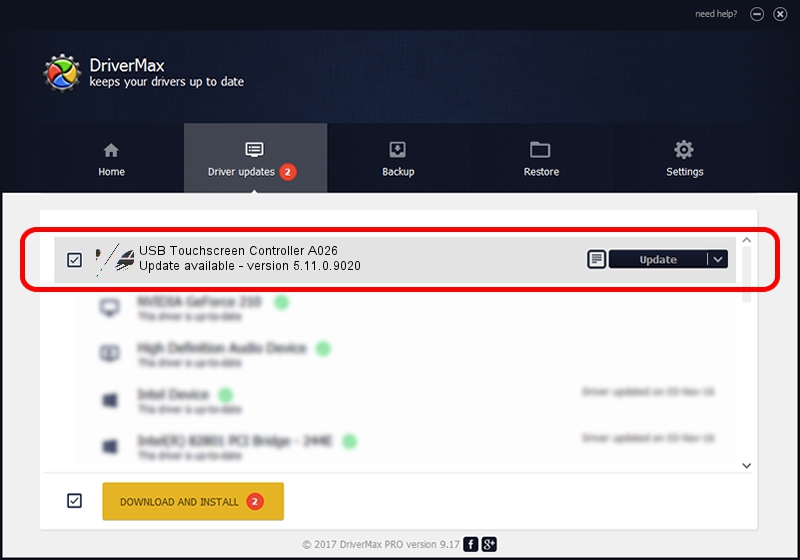Advertising seems to be blocked by your browser.
The ads help us provide this software and web site to you for free.
Please support our project by allowing our site to show ads.
Home /
Manufacturers /
eGalaxTouch /
USB Touchscreen Controller A026 /
USB/VID_0EEF&PID_A026 /
5.11.0.9020 Apr 20, 2011
eGalaxTouch USB Touchscreen Controller A026 - two ways of downloading and installing the driver
USB Touchscreen Controller A026 is a Mouse hardware device. The Windows version of this driver was developed by eGalaxTouch. USB/VID_0EEF&PID_A026 is the matching hardware id of this device.
1. Manually install eGalaxTouch USB Touchscreen Controller A026 driver
- Download the setup file for eGalaxTouch USB Touchscreen Controller A026 driver from the location below. This is the download link for the driver version 5.11.0.9020 released on 2011-04-20.
- Run the driver installation file from a Windows account with the highest privileges (rights). If your UAC (User Access Control) is running then you will have to confirm the installation of the driver and run the setup with administrative rights.
- Follow the driver installation wizard, which should be pretty straightforward. The driver installation wizard will scan your PC for compatible devices and will install the driver.
- Restart your PC and enjoy the new driver, as you can see it was quite smple.
This driver was rated with an average of 3 stars by 5915 users.
2. How to use DriverMax to install eGalaxTouch USB Touchscreen Controller A026 driver
The most important advantage of using DriverMax is that it will setup the driver for you in the easiest possible way and it will keep each driver up to date, not just this one. How easy can you install a driver with DriverMax? Let's follow a few steps!
- Start DriverMax and push on the yellow button named ~SCAN FOR DRIVER UPDATES NOW~. Wait for DriverMax to analyze each driver on your computer.
- Take a look at the list of available driver updates. Search the list until you locate the eGalaxTouch USB Touchscreen Controller A026 driver. Click on Update.
- That's it, you installed your first driver!

Jul 14 2016 8:28AM / Written by Daniel Statescu for DriverMax
follow @DanielStatescu