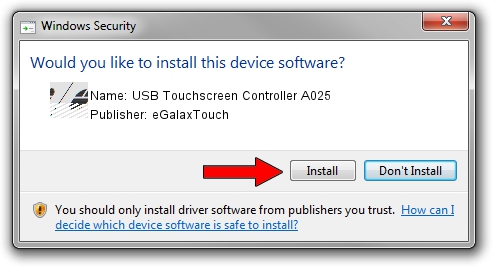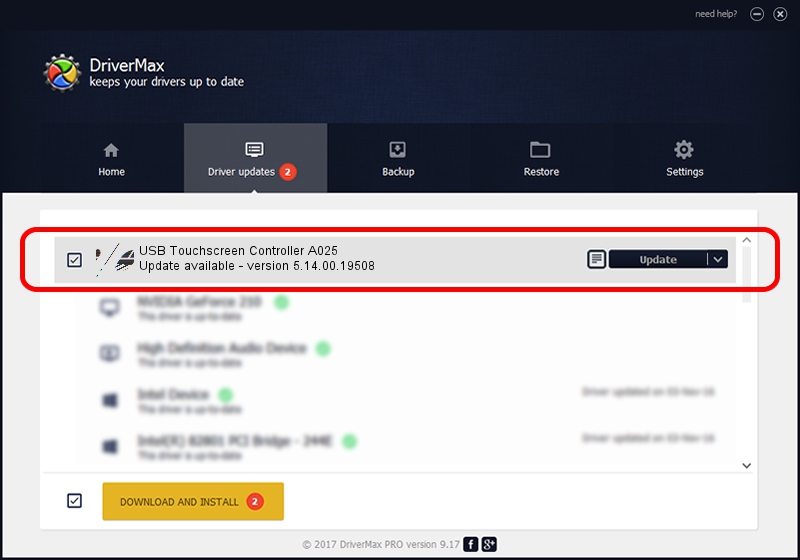Advertising seems to be blocked by your browser.
The ads help us provide this software and web site to you for free.
Please support our project by allowing our site to show ads.
Home /
Manufacturers /
eGalaxTouch /
USB Touchscreen Controller A025 /
USB/VID_0EEF&PID_A025 /
5.14.00.19508 Jan 08, 2020
eGalaxTouch USB Touchscreen Controller A025 - two ways of downloading and installing the driver
USB Touchscreen Controller A025 is a Mouse hardware device. This Windows driver was developed by eGalaxTouch. The hardware id of this driver is USB/VID_0EEF&PID_A025; this string has to match your hardware.
1. How to manually install eGalaxTouch USB Touchscreen Controller A025 driver
- Download the driver setup file for eGalaxTouch USB Touchscreen Controller A025 driver from the link below. This is the download link for the driver version 5.14.00.19508 released on 2020-01-08.
- Run the driver setup file from a Windows account with the highest privileges (rights). If your User Access Control (UAC) is enabled then you will have to accept of the driver and run the setup with administrative rights.
- Go through the driver setup wizard, which should be pretty straightforward. The driver setup wizard will scan your PC for compatible devices and will install the driver.
- Shutdown and restart your computer and enjoy the new driver, as you can see it was quite smple.
Driver rating 3.1 stars out of 29877 votes.
2. How to install eGalaxTouch USB Touchscreen Controller A025 driver using DriverMax
The most important advantage of using DriverMax is that it will setup the driver for you in just a few seconds and it will keep each driver up to date. How easy can you install a driver with DriverMax? Let's take a look!
- Open DriverMax and push on the yellow button that says ~SCAN FOR DRIVER UPDATES NOW~. Wait for DriverMax to analyze each driver on your PC.
- Take a look at the list of available driver updates. Search the list until you locate the eGalaxTouch USB Touchscreen Controller A025 driver. Click on Update.
- Finished installing the driver!

Aug 6 2024 8:13PM / Written by Andreea Kartman for DriverMax
follow @DeeaKartman