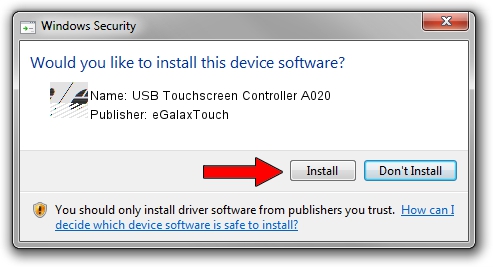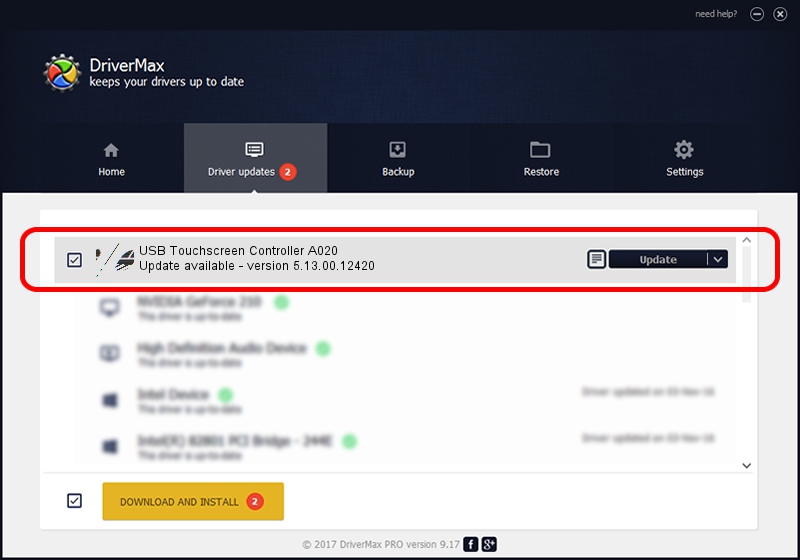Advertising seems to be blocked by your browser.
The ads help us provide this software and web site to you for free.
Please support our project by allowing our site to show ads.
Home /
Manufacturers /
eGalaxTouch /
USB Touchscreen Controller A020 /
USB/VID_0EEF&PID_A020 /
5.13.00.12420 Feb 20, 2014
eGalaxTouch USB Touchscreen Controller A020 how to download and install the driver
USB Touchscreen Controller A020 is a Mouse hardware device. This Windows driver was developed by eGalaxTouch. The hardware id of this driver is USB/VID_0EEF&PID_A020.
1. eGalaxTouch USB Touchscreen Controller A020 driver - how to install it manually
- Download the driver setup file for eGalaxTouch USB Touchscreen Controller A020 driver from the location below. This is the download link for the driver version 5.13.00.12420 released on 2014-02-20.
- Run the driver setup file from a Windows account with the highest privileges (rights). If your User Access Control (UAC) is enabled then you will have to accept of the driver and run the setup with administrative rights.
- Go through the driver setup wizard, which should be quite easy to follow. The driver setup wizard will analyze your PC for compatible devices and will install the driver.
- Restart your computer and enjoy the fresh driver, as you can see it was quite smple.
This driver received an average rating of 3 stars out of 26227 votes.
2. How to use DriverMax to install eGalaxTouch USB Touchscreen Controller A020 driver
The advantage of using DriverMax is that it will setup the driver for you in just a few seconds and it will keep each driver up to date. How can you install a driver using DriverMax? Let's take a look!
- Start DriverMax and press on the yellow button named ~SCAN FOR DRIVER UPDATES NOW~. Wait for DriverMax to analyze each driver on your computer.
- Take a look at the list of driver updates. Scroll the list down until you find the eGalaxTouch USB Touchscreen Controller A020 driver. Click the Update button.
- That's all, the driver is now installed!

Jul 22 2016 11:32AM / Written by Daniel Statescu for DriverMax
follow @DanielStatescu