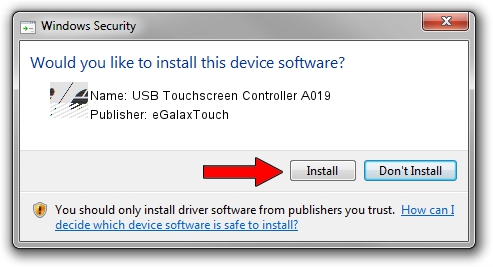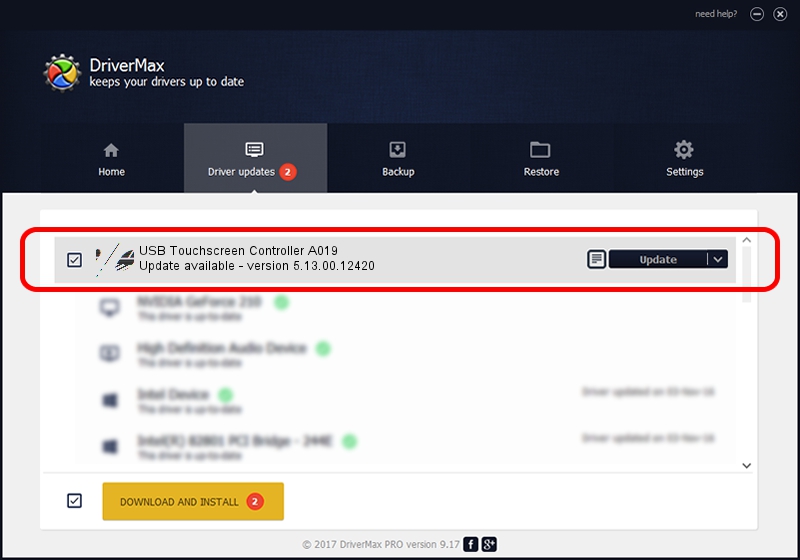Advertising seems to be blocked by your browser.
The ads help us provide this software and web site to you for free.
Please support our project by allowing our site to show ads.
Home /
Manufacturers /
eGalaxTouch /
USB Touchscreen Controller A019 /
USB/VID_0EEF&PID_A019 /
5.13.00.12420 Feb 20, 2014
Download and install eGalaxTouch USB Touchscreen Controller A019 driver
USB Touchscreen Controller A019 is a Mouse device. This driver was developed by eGalaxTouch. USB/VID_0EEF&PID_A019 is the matching hardware id of this device.
1. Install eGalaxTouch USB Touchscreen Controller A019 driver manually
- Download the setup file for eGalaxTouch USB Touchscreen Controller A019 driver from the link below. This download link is for the driver version 5.13.00.12420 released on 2014-02-20.
- Start the driver setup file from a Windows account with the highest privileges (rights). If your User Access Control (UAC) is running then you will have to accept of the driver and run the setup with administrative rights.
- Follow the driver setup wizard, which should be quite easy to follow. The driver setup wizard will analyze your PC for compatible devices and will install the driver.
- Shutdown and restart your computer and enjoy the new driver, it is as simple as that.
This driver was installed by many users and received an average rating of 4 stars out of 25831 votes.
2. How to use DriverMax to install eGalaxTouch USB Touchscreen Controller A019 driver
The advantage of using DriverMax is that it will install the driver for you in just a few seconds and it will keep each driver up to date, not just this one. How easy can you install a driver with DriverMax? Let's follow a few steps!
- Start DriverMax and click on the yellow button that says ~SCAN FOR DRIVER UPDATES NOW~. Wait for DriverMax to analyze each driver on your computer.
- Take a look at the list of detected driver updates. Scroll the list down until you find the eGalaxTouch USB Touchscreen Controller A019 driver. Click the Update button.
- Finished installing the driver!

Jul 22 2016 11:34AM / Written by Andreea Kartman for DriverMax
follow @DeeaKartman