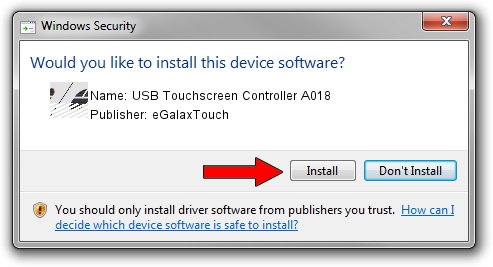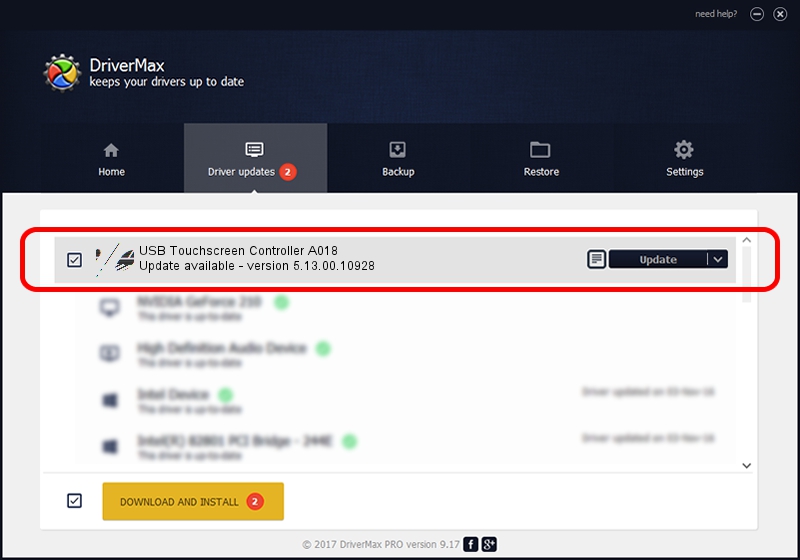Advertising seems to be blocked by your browser.
The ads help us provide this software and web site to you for free.
Please support our project by allowing our site to show ads.
Home /
Manufacturers /
eGalaxTouch /
USB Touchscreen Controller A018 /
USB/VID_0EEF&PID_A018 /
5.13.00.10928 Nov 28, 2012
eGalaxTouch USB Touchscreen Controller A018 how to download and install the driver
USB Touchscreen Controller A018 is a Mouse hardware device. This Windows driver was developed by eGalaxTouch. USB/VID_0EEF&PID_A018 is the matching hardware id of this device.
1. eGalaxTouch USB Touchscreen Controller A018 - install the driver manually
- Download the driver setup file for eGalaxTouch USB Touchscreen Controller A018 driver from the link below. This is the download link for the driver version 5.13.00.10928 released on 2012-11-28.
- Run the driver installation file from a Windows account with the highest privileges (rights). If your UAC (User Access Control) is running then you will have to confirm the installation of the driver and run the setup with administrative rights.
- Go through the driver setup wizard, which should be quite easy to follow. The driver setup wizard will analyze your PC for compatible devices and will install the driver.
- Restart your PC and enjoy the fresh driver, as you can see it was quite smple.
This driver was installed by many users and received an average rating of 3.1 stars out of 91712 votes.
2. Installing the eGalaxTouch USB Touchscreen Controller A018 driver using DriverMax: the easy way
The most important advantage of using DriverMax is that it will install the driver for you in just a few seconds and it will keep each driver up to date. How can you install a driver with DriverMax? Let's take a look!
- Start DriverMax and push on the yellow button that says ~SCAN FOR DRIVER UPDATES NOW~. Wait for DriverMax to scan and analyze each driver on your computer.
- Take a look at the list of detected driver updates. Scroll the list down until you find the eGalaxTouch USB Touchscreen Controller A018 driver. Click the Update button.
- That's all, the driver is now installed!

Jul 18 2016 2:37PM / Written by Andreea Kartman for DriverMax
follow @DeeaKartman