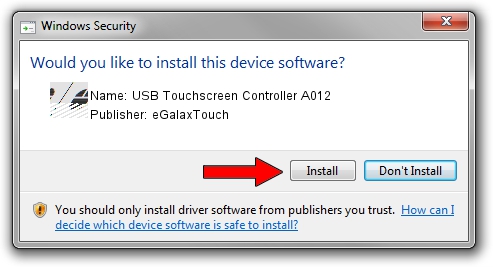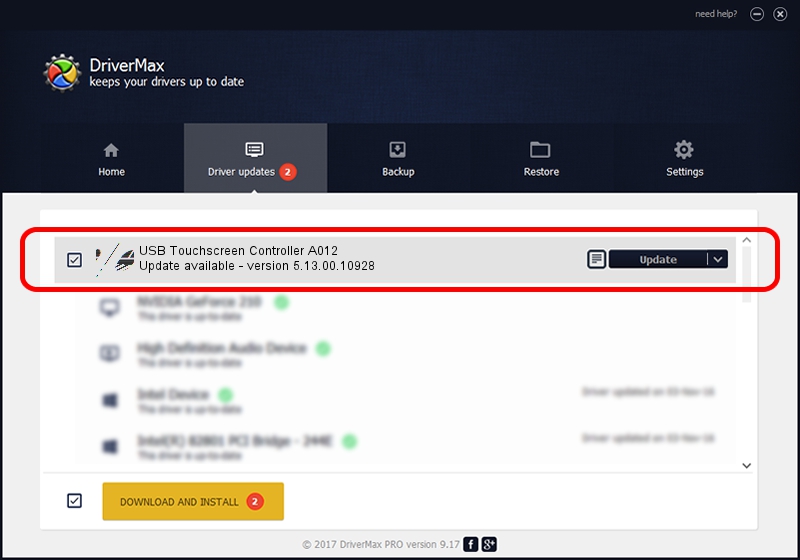Advertising seems to be blocked by your browser.
The ads help us provide this software and web site to you for free.
Please support our project by allowing our site to show ads.
Home /
Manufacturers /
eGalaxTouch /
USB Touchscreen Controller A012 /
USB/VID_0EEF&PID_A012 /
5.13.00.10928 Nov 28, 2012
Driver for eGalaxTouch USB Touchscreen Controller A012 - downloading and installing it
USB Touchscreen Controller A012 is a Mouse hardware device. The developer of this driver was eGalaxTouch. In order to make sure you are downloading the exact right driver the hardware id is USB/VID_0EEF&PID_A012.
1. eGalaxTouch USB Touchscreen Controller A012 - install the driver manually
- You can download from the link below the driver setup file for the eGalaxTouch USB Touchscreen Controller A012 driver. The archive contains version 5.13.00.10928 released on 2012-11-28 of the driver.
- Run the driver installer file from a user account with administrative rights. If your User Access Control Service (UAC) is running please confirm the installation of the driver and run the setup with administrative rights.
- Go through the driver installation wizard, which will guide you; it should be pretty easy to follow. The driver installation wizard will scan your computer and will install the right driver.
- When the operation finishes shutdown and restart your computer in order to use the updated driver. It is as simple as that to install a Windows driver!
This driver was installed by many users and received an average rating of 4 stars out of 31357 votes.
2. How to install eGalaxTouch USB Touchscreen Controller A012 driver using DriverMax
The most important advantage of using DriverMax is that it will install the driver for you in just a few seconds and it will keep each driver up to date, not just this one. How can you install a driver with DriverMax? Let's follow a few steps!
- Start DriverMax and click on the yellow button named ~SCAN FOR DRIVER UPDATES NOW~. Wait for DriverMax to scan and analyze each driver on your PC.
- Take a look at the list of detected driver updates. Search the list until you locate the eGalaxTouch USB Touchscreen Controller A012 driver. Click the Update button.
- Enjoy using the updated driver! :)

Jul 18 2016 2:46PM / Written by Andreea Kartman for DriverMax
follow @DeeaKartman