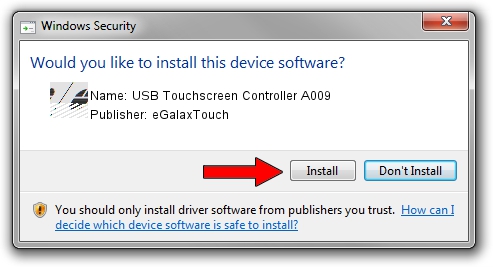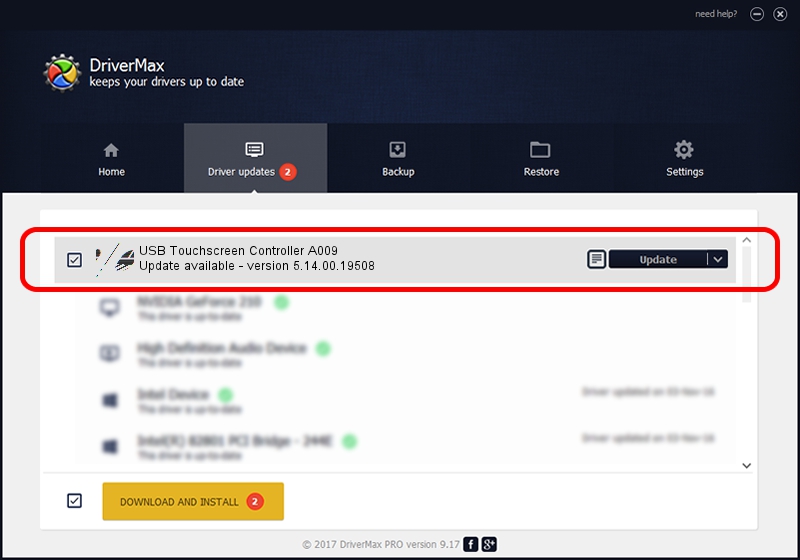Advertising seems to be blocked by your browser.
The ads help us provide this software and web site to you for free.
Please support our project by allowing our site to show ads.
Home /
Manufacturers /
eGalaxTouch /
USB Touchscreen Controller A009 /
USB/VID_0EEF&PID_A009 /
5.14.00.19508 Jan 08, 2020
eGalaxTouch USB Touchscreen Controller A009 - two ways of downloading and installing the driver
USB Touchscreen Controller A009 is a Mouse device. This Windows driver was developed by eGalaxTouch. In order to make sure you are downloading the exact right driver the hardware id is USB/VID_0EEF&PID_A009.
1. eGalaxTouch USB Touchscreen Controller A009 driver - how to install it manually
- Download the setup file for eGalaxTouch USB Touchscreen Controller A009 driver from the link below. This is the download link for the driver version 5.14.00.19508 dated 2020-01-08.
- Start the driver setup file from a Windows account with administrative rights. If your User Access Control Service (UAC) is enabled then you will have to accept of the driver and run the setup with administrative rights.
- Follow the driver setup wizard, which should be pretty easy to follow. The driver setup wizard will analyze your PC for compatible devices and will install the driver.
- Shutdown and restart your PC and enjoy the fresh driver, as you can see it was quite smple.
This driver received an average rating of 4 stars out of 28970 votes.
2. The easy way: using DriverMax to install eGalaxTouch USB Touchscreen Controller A009 driver
The most important advantage of using DriverMax is that it will setup the driver for you in just a few seconds and it will keep each driver up to date, not just this one. How can you install a driver using DriverMax? Let's follow a few steps!
- Start DriverMax and push on the yellow button named ~SCAN FOR DRIVER UPDATES NOW~. Wait for DriverMax to analyze each driver on your computer.
- Take a look at the list of driver updates. Search the list until you find the eGalaxTouch USB Touchscreen Controller A009 driver. Click on Update.
- Finished installing the driver!

Aug 6 2024 8:08PM / Written by Andreea Kartman for DriverMax
follow @DeeaKartman