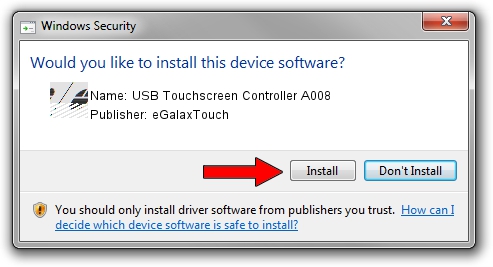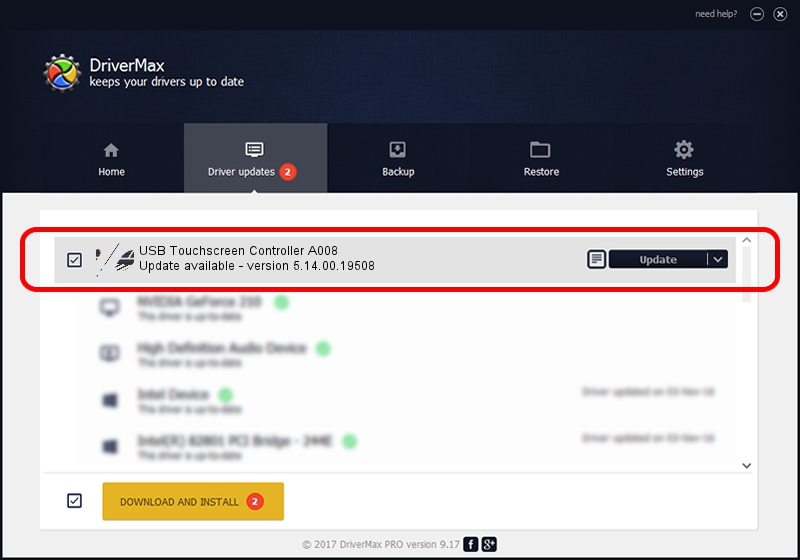Advertising seems to be blocked by your browser.
The ads help us provide this software and web site to you for free.
Please support our project by allowing our site to show ads.
Home /
Manufacturers /
eGalaxTouch /
USB Touchscreen Controller A008 /
USB/VID_0EEF&PID_A008 /
5.14.00.19508 Jan 08, 2020
eGalaxTouch USB Touchscreen Controller A008 driver download and installation
USB Touchscreen Controller A008 is a Mouse hardware device. The Windows version of this driver was developed by eGalaxTouch. The hardware id of this driver is USB/VID_0EEF&PID_A008; this string has to match your hardware.
1. Manually install eGalaxTouch USB Touchscreen Controller A008 driver
- Download the driver setup file for eGalaxTouch USB Touchscreen Controller A008 driver from the link below. This download link is for the driver version 5.14.00.19508 dated 2020-01-08.
- Start the driver installation file from a Windows account with administrative rights. If your User Access Control Service (UAC) is running then you will have to accept of the driver and run the setup with administrative rights.
- Go through the driver installation wizard, which should be quite straightforward. The driver installation wizard will analyze your PC for compatible devices and will install the driver.
- Shutdown and restart your PC and enjoy the fresh driver, it is as simple as that.
Driver rating 3.6 stars out of 28958 votes.
2. The easy way: using DriverMax to install eGalaxTouch USB Touchscreen Controller A008 driver
The most important advantage of using DriverMax is that it will setup the driver for you in just a few seconds and it will keep each driver up to date, not just this one. How easy can you install a driver using DriverMax? Let's take a look!
- Open DriverMax and push on the yellow button named ~SCAN FOR DRIVER UPDATES NOW~. Wait for DriverMax to analyze each driver on your PC.
- Take a look at the list of detected driver updates. Scroll the list down until you locate the eGalaxTouch USB Touchscreen Controller A008 driver. Click the Update button.
- That's all, the driver is now installed!

Aug 6 2024 8:08PM / Written by Dan Armano for DriverMax
follow @danarm