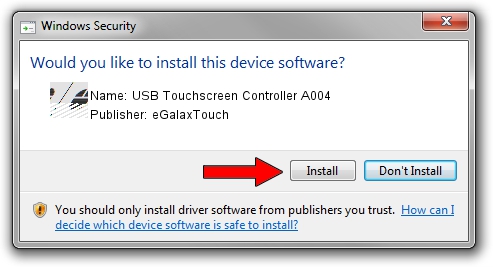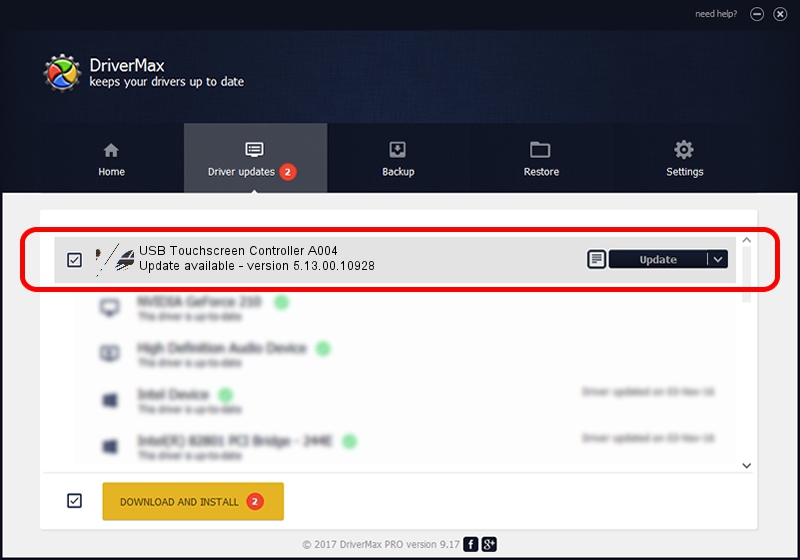Advertising seems to be blocked by your browser.
The ads help us provide this software and web site to you for free.
Please support our project by allowing our site to show ads.
Home /
Manufacturers /
eGalaxTouch /
USB Touchscreen Controller A004 /
USB/VID_0EEF&PID_A004 /
5.13.00.10928 Nov 28, 2012
eGalaxTouch USB Touchscreen Controller A004 how to download and install the driver
USB Touchscreen Controller A004 is a Mouse device. The developer of this driver was eGalaxTouch. USB/VID_0EEF&PID_A004 is the matching hardware id of this device.
1. eGalaxTouch USB Touchscreen Controller A004 driver - how to install it manually
- Download the setup file for eGalaxTouch USB Touchscreen Controller A004 driver from the link below. This is the download link for the driver version 5.13.00.10928 dated 2012-11-28.
- Run the driver installation file from a Windows account with the highest privileges (rights). If your UAC (User Access Control) is running then you will have to accept of the driver and run the setup with administrative rights.
- Go through the driver installation wizard, which should be quite easy to follow. The driver installation wizard will analyze your PC for compatible devices and will install the driver.
- Restart your PC and enjoy the fresh driver, as you can see it was quite smple.
This driver was installed by many users and received an average rating of 3.5 stars out of 59835 votes.
2. How to install eGalaxTouch USB Touchscreen Controller A004 driver using DriverMax
The most important advantage of using DriverMax is that it will setup the driver for you in just a few seconds and it will keep each driver up to date, not just this one. How easy can you install a driver with DriverMax? Let's follow a few steps!
- Start DriverMax and push on the yellow button named ~SCAN FOR DRIVER UPDATES NOW~. Wait for DriverMax to analyze each driver on your computer.
- Take a look at the list of driver updates. Scroll the list down until you find the eGalaxTouch USB Touchscreen Controller A004 driver. Click on Update.
- That's all, the driver is now installed!

Jul 20 2016 2:35AM / Written by Daniel Statescu for DriverMax
follow @DanielStatescu