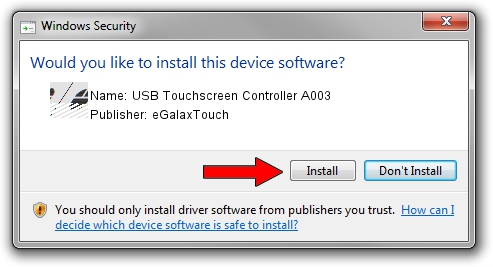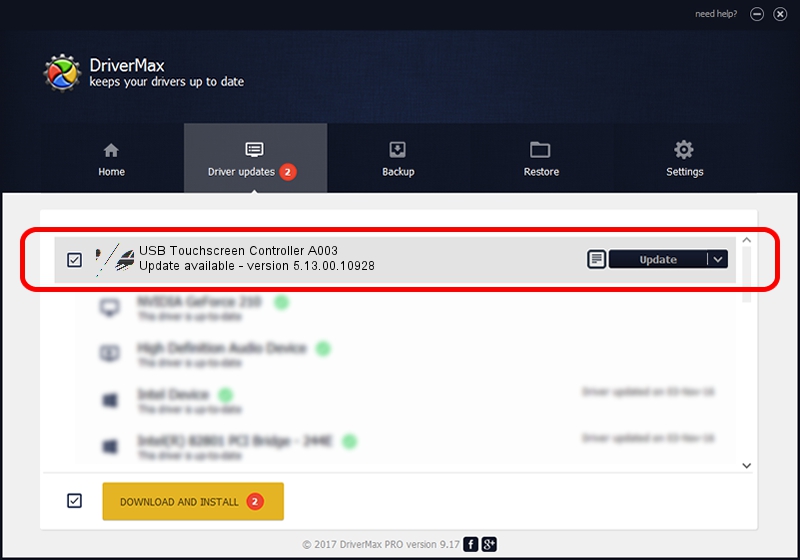Advertising seems to be blocked by your browser.
The ads help us provide this software and web site to you for free.
Please support our project by allowing our site to show ads.
Home /
Manufacturers /
eGalaxTouch /
USB Touchscreen Controller A003 /
USB/VID_0EEF&PID_A003 /
5.13.00.10928 Nov 28, 2012
Driver for eGalaxTouch USB Touchscreen Controller A003 - downloading and installing it
USB Touchscreen Controller A003 is a Mouse hardware device. This Windows driver was developed by eGalaxTouch. The hardware id of this driver is USB/VID_0EEF&PID_A003; this string has to match your hardware.
1. eGalaxTouch USB Touchscreen Controller A003 driver - how to install it manually
- You can download from the link below the driver installer file for the eGalaxTouch USB Touchscreen Controller A003 driver. The archive contains version 5.13.00.10928 released on 2012-11-28 of the driver.
- Run the driver installer file from a user account with the highest privileges (rights). If your User Access Control Service (UAC) is started please accept of the driver and run the setup with administrative rights.
- Go through the driver installation wizard, which will guide you; it should be quite easy to follow. The driver installation wizard will analyze your PC and will install the right driver.
- When the operation finishes restart your PC in order to use the updated driver. It is as simple as that to install a Windows driver!
This driver was rated with an average of 3.5 stars by 59865 users.
2. The easy way: using DriverMax to install eGalaxTouch USB Touchscreen Controller A003 driver
The most important advantage of using DriverMax is that it will install the driver for you in just a few seconds and it will keep each driver up to date, not just this one. How easy can you install a driver using DriverMax? Let's see!
- Open DriverMax and click on the yellow button named ~SCAN FOR DRIVER UPDATES NOW~. Wait for DriverMax to scan and analyze each driver on your PC.
- Take a look at the list of detected driver updates. Scroll the list down until you locate the eGalaxTouch USB Touchscreen Controller A003 driver. Click the Update button.
- Enjoy using the updated driver! :)