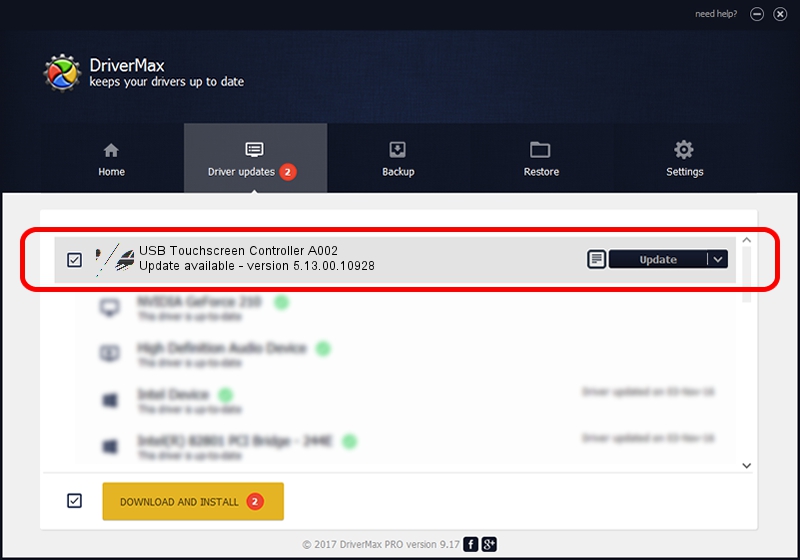Advertising seems to be blocked by your browser.
The ads help us provide this software and web site to you for free.
Please support our project by allowing our site to show ads.
Home /
Manufacturers /
eGalaxTouch /
USB Touchscreen Controller A002 /
USB/VID_0EEF&PID_A002 /
5.13.00.10928 Nov 28, 2012
eGalaxTouch USB Touchscreen Controller A002 - two ways of downloading and installing the driver
USB Touchscreen Controller A002 is a Mouse hardware device. This driver was developed by eGalaxTouch. USB/VID_0EEF&PID_A002 is the matching hardware id of this device.
1. eGalaxTouch USB Touchscreen Controller A002 - install the driver manually
- You can download from the link below the driver installer file for the eGalaxTouch USB Touchscreen Controller A002 driver. The archive contains version 5.13.00.10928 dated 2012-11-28 of the driver.
- Run the driver installer file from a user account with the highest privileges (rights). If your User Access Control Service (UAC) is enabled please accept of the driver and run the setup with administrative rights.
- Follow the driver setup wizard, which will guide you; it should be quite easy to follow. The driver setup wizard will scan your PC and will install the right driver.
- When the operation finishes restart your computer in order to use the updated driver. It is as simple as that to install a Windows driver!
This driver received an average rating of 3.9 stars out of 59699 votes.
2. The easy way: using DriverMax to install eGalaxTouch USB Touchscreen Controller A002 driver
The advantage of using DriverMax is that it will install the driver for you in just a few seconds and it will keep each driver up to date. How easy can you install a driver using DriverMax? Let's follow a few steps!
- Open DriverMax and press on the yellow button named ~SCAN FOR DRIVER UPDATES NOW~. Wait for DriverMax to scan and analyze each driver on your PC.
- Take a look at the list of driver updates. Search the list until you locate the eGalaxTouch USB Touchscreen Controller A002 driver. Click on Update.
- That's it, you installed your first driver!