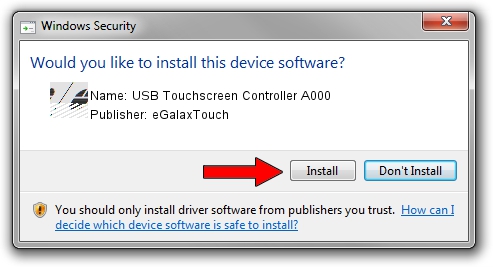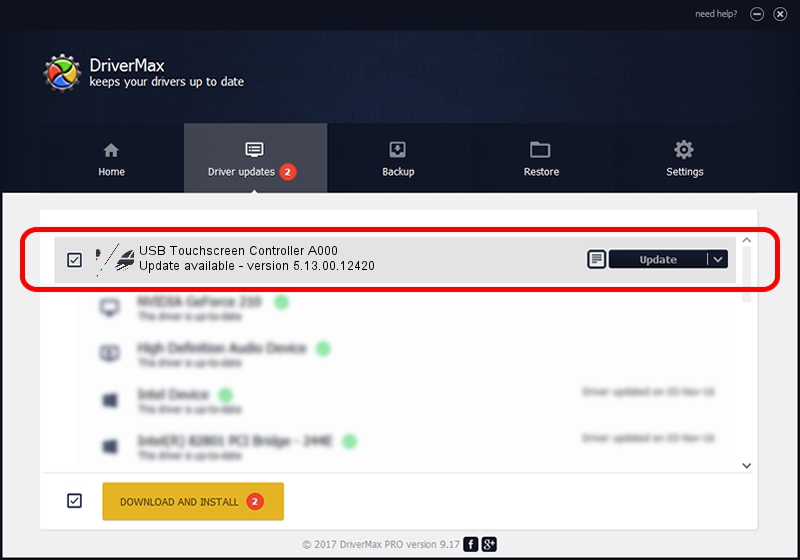Advertising seems to be blocked by your browser.
The ads help us provide this software and web site to you for free.
Please support our project by allowing our site to show ads.
Home /
Manufacturers /
eGalaxTouch /
USB Touchscreen Controller A000 /
USB/VID_0EEF&PID_A000 /
5.13.00.12420 Feb 20, 2014
Download and install eGalaxTouch USB Touchscreen Controller A000 driver
USB Touchscreen Controller A000 is a Mouse hardware device. The Windows version of this driver was developed by eGalaxTouch. USB/VID_0EEF&PID_A000 is the matching hardware id of this device.
1. Install eGalaxTouch USB Touchscreen Controller A000 driver manually
- You can download from the link below the driver setup file for the eGalaxTouch USB Touchscreen Controller A000 driver. The archive contains version 5.13.00.12420 dated 2014-02-20 of the driver.
- Start the driver installer file from a user account with the highest privileges (rights). If your UAC (User Access Control) is started please confirm the installation of the driver and run the setup with administrative rights.
- Go through the driver installation wizard, which will guide you; it should be pretty easy to follow. The driver installation wizard will analyze your computer and will install the right driver.
- When the operation finishes restart your computer in order to use the updated driver. As you can see it was quite smple to install a Windows driver!
Driver rating 3.3 stars out of 25725 votes.
2. How to install eGalaxTouch USB Touchscreen Controller A000 driver using DriverMax
The advantage of using DriverMax is that it will setup the driver for you in the easiest possible way and it will keep each driver up to date. How can you install a driver with DriverMax? Let's take a look!
- Open DriverMax and click on the yellow button that says ~SCAN FOR DRIVER UPDATES NOW~. Wait for DriverMax to scan and analyze each driver on your PC.
- Take a look at the list of detected driver updates. Scroll the list down until you locate the eGalaxTouch USB Touchscreen Controller A000 driver. Click the Update button.
- That's all, the driver is now installed!

Jul 22 2016 11:42AM / Written by Andreea Kartman for DriverMax
follow @DeeaKartman