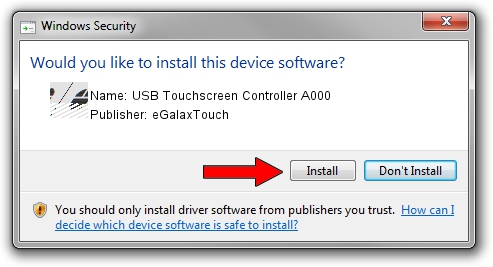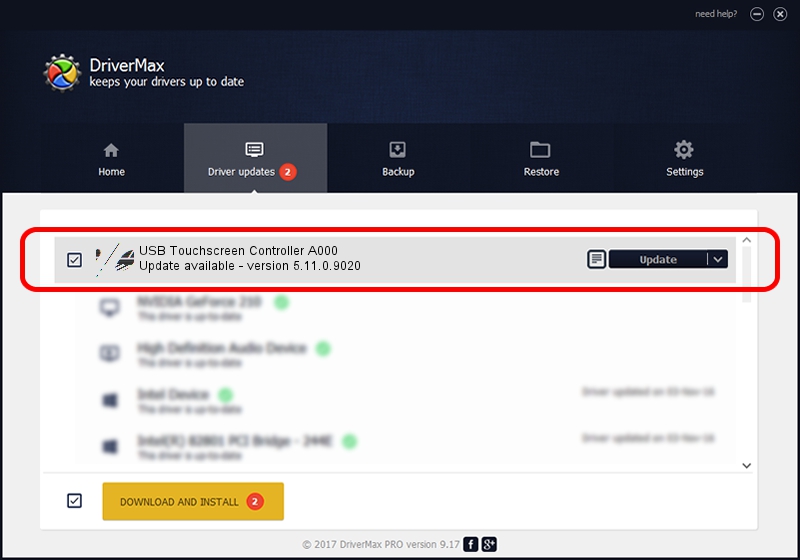Advertising seems to be blocked by your browser.
The ads help us provide this software and web site to you for free.
Please support our project by allowing our site to show ads.
Home /
Manufacturers /
eGalaxTouch /
USB Touchscreen Controller A000 /
USB/VID_0EEF&PID_A000 /
5.11.0.9020 Apr 20, 2011
eGalaxTouch USB Touchscreen Controller A000 how to download and install the driver
USB Touchscreen Controller A000 is a Mouse device. The Windows version of this driver was developed by eGalaxTouch. In order to make sure you are downloading the exact right driver the hardware id is USB/VID_0EEF&PID_A000.
1. Manually install eGalaxTouch USB Touchscreen Controller A000 driver
- You can download from the link below the driver setup file for the eGalaxTouch USB Touchscreen Controller A000 driver. The archive contains version 5.11.0.9020 released on 2011-04-20 of the driver.
- Run the driver installer file from a user account with administrative rights. If your User Access Control Service (UAC) is started please accept of the driver and run the setup with administrative rights.
- Go through the driver installation wizard, which will guide you; it should be quite easy to follow. The driver installation wizard will analyze your computer and will install the right driver.
- When the operation finishes shutdown and restart your PC in order to use the updated driver. As you can see it was quite smple to install a Windows driver!
This driver received an average rating of 3.1 stars out of 94268 votes.
2. Installing the eGalaxTouch USB Touchscreen Controller A000 driver using DriverMax: the easy way
The advantage of using DriverMax is that it will install the driver for you in the easiest possible way and it will keep each driver up to date, not just this one. How can you install a driver using DriverMax? Let's see!
- Open DriverMax and press on the yellow button named ~SCAN FOR DRIVER UPDATES NOW~. Wait for DriverMax to scan and analyze each driver on your computer.
- Take a look at the list of available driver updates. Scroll the list down until you locate the eGalaxTouch USB Touchscreen Controller A000 driver. Click on Update.
- Enjoy using the updated driver! :)

Jul 13 2016 4:04PM / Written by Daniel Statescu for DriverMax
follow @DanielStatescu