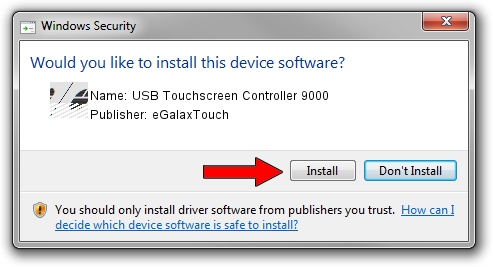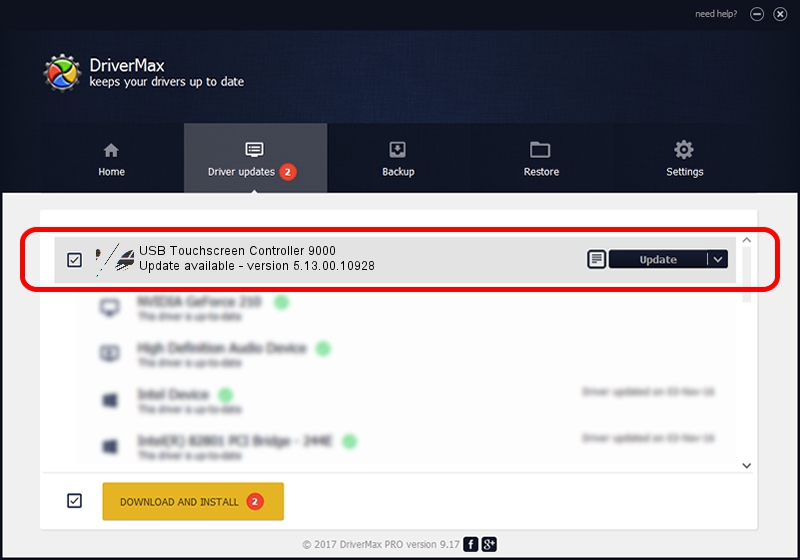Advertising seems to be blocked by your browser.
The ads help us provide this software and web site to you for free.
Please support our project by allowing our site to show ads.
Home /
Manufacturers /
eGalaxTouch /
USB Touchscreen Controller 9000 /
USB/VID_0EEF&PID_9000 /
5.13.00.10928 Nov 28, 2012
eGalaxTouch USB Touchscreen Controller 9000 driver download and installation
USB Touchscreen Controller 9000 is a Mouse hardware device. The Windows version of this driver was developed by eGalaxTouch. The hardware id of this driver is USB/VID_0EEF&PID_9000; this string has to match your hardware.
1. Manually install eGalaxTouch USB Touchscreen Controller 9000 driver
- Download the driver setup file for eGalaxTouch USB Touchscreen Controller 9000 driver from the location below. This download link is for the driver version 5.13.00.10928 dated 2012-11-28.
- Start the driver installation file from a Windows account with the highest privileges (rights). If your UAC (User Access Control) is enabled then you will have to confirm the installation of the driver and run the setup with administrative rights.
- Go through the driver installation wizard, which should be pretty easy to follow. The driver installation wizard will analyze your PC for compatible devices and will install the driver.
- Shutdown and restart your PC and enjoy the updated driver, as you can see it was quite smple.
This driver received an average rating of 3.9 stars out of 70781 votes.
2. How to use DriverMax to install eGalaxTouch USB Touchscreen Controller 9000 driver
The advantage of using DriverMax is that it will install the driver for you in just a few seconds and it will keep each driver up to date. How can you install a driver with DriverMax? Let's see!
- Open DriverMax and press on the yellow button that says ~SCAN FOR DRIVER UPDATES NOW~. Wait for DriverMax to scan and analyze each driver on your computer.
- Take a look at the list of detected driver updates. Search the list until you locate the eGalaxTouch USB Touchscreen Controller 9000 driver. Click the Update button.
- Finished installing the driver!

Jul 13 2016 5:56AM / Written by Andreea Kartman for DriverMax
follow @DeeaKartman