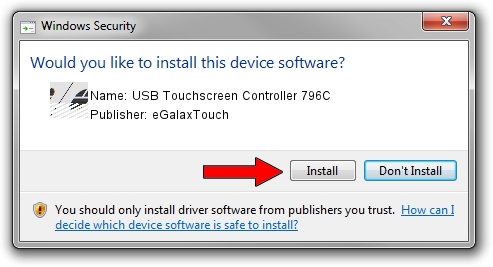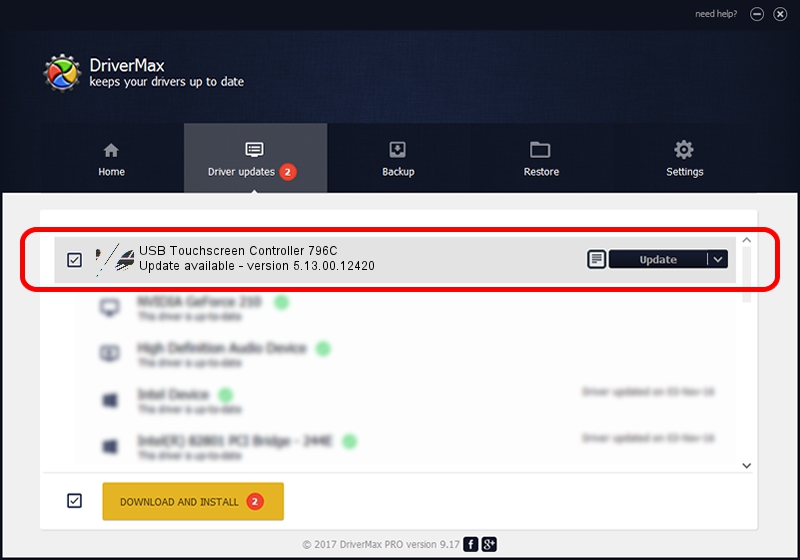Advertising seems to be blocked by your browser.
The ads help us provide this software and web site to you for free.
Please support our project by allowing our site to show ads.
Home /
Manufacturers /
eGalaxTouch /
USB Touchscreen Controller 796C /
USB/VID_0EEF&PID_796C /
5.13.00.12420 Feb 20, 2014
Download and install eGalaxTouch USB Touchscreen Controller 796C driver
USB Touchscreen Controller 796C is a Mouse hardware device. The developer of this driver was eGalaxTouch. USB/VID_0EEF&PID_796C is the matching hardware id of this device.
1. eGalaxTouch USB Touchscreen Controller 796C driver - how to install it manually
- Download the setup file for eGalaxTouch USB Touchscreen Controller 796C driver from the location below. This is the download link for the driver version 5.13.00.12420 dated 2014-02-20.
- Start the driver installation file from a Windows account with the highest privileges (rights). If your User Access Control Service (UAC) is running then you will have to confirm the installation of the driver and run the setup with administrative rights.
- Go through the driver setup wizard, which should be quite straightforward. The driver setup wizard will analyze your PC for compatible devices and will install the driver.
- Restart your computer and enjoy the new driver, it is as simple as that.
Driver rating 3.9 stars out of 83029 votes.
2. The easy way: using DriverMax to install eGalaxTouch USB Touchscreen Controller 796C driver
The most important advantage of using DriverMax is that it will setup the driver for you in just a few seconds and it will keep each driver up to date, not just this one. How can you install a driver with DriverMax? Let's see!
- Start DriverMax and press on the yellow button that says ~SCAN FOR DRIVER UPDATES NOW~. Wait for DriverMax to analyze each driver on your PC.
- Take a look at the list of driver updates. Scroll the list down until you find the eGalaxTouch USB Touchscreen Controller 796C driver. Click the Update button.
- Finished installing the driver!

Jul 26 2016 4:37AM / Written by Andreea Kartman for DriverMax
follow @DeeaKartman