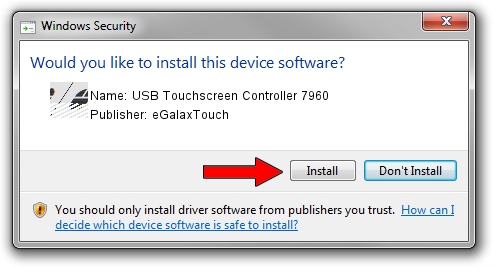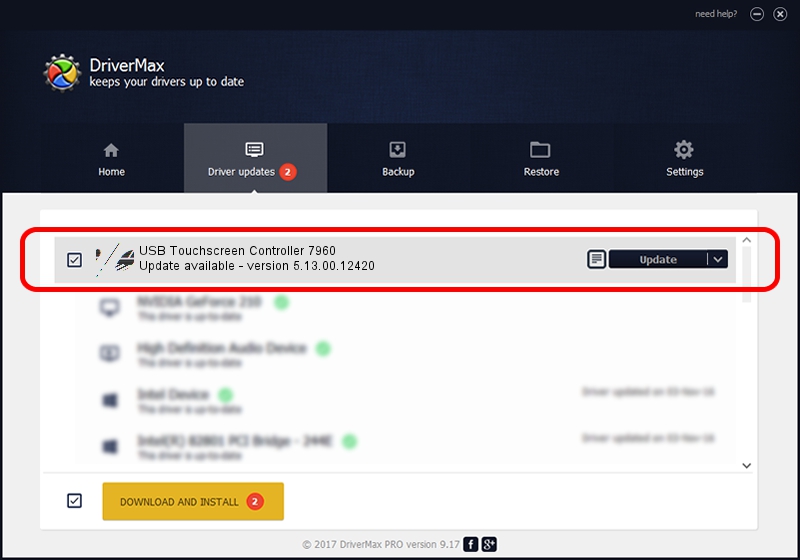Advertising seems to be blocked by your browser.
The ads help us provide this software and web site to you for free.
Please support our project by allowing our site to show ads.
Home /
Manufacturers /
eGalaxTouch /
USB Touchscreen Controller 7960 /
USB/VID_0EEF&PID_7960 /
5.13.00.12420 Feb 20, 2014
eGalaxTouch USB Touchscreen Controller 7960 driver download and installation
USB Touchscreen Controller 7960 is a Mouse hardware device. The developer of this driver was eGalaxTouch. USB/VID_0EEF&PID_7960 is the matching hardware id of this device.
1. eGalaxTouch USB Touchscreen Controller 7960 - install the driver manually
- You can download from the link below the driver installer file for the eGalaxTouch USB Touchscreen Controller 7960 driver. The archive contains version 5.13.00.12420 released on 2014-02-20 of the driver.
- Run the driver installer file from a user account with the highest privileges (rights). If your User Access Control Service (UAC) is running please accept of the driver and run the setup with administrative rights.
- Follow the driver setup wizard, which will guide you; it should be quite easy to follow. The driver setup wizard will analyze your computer and will install the right driver.
- When the operation finishes restart your PC in order to use the updated driver. As you can see it was quite smple to install a Windows driver!
This driver received an average rating of 3.5 stars out of 83712 votes.
2. Using DriverMax to install eGalaxTouch USB Touchscreen Controller 7960 driver
The advantage of using DriverMax is that it will install the driver for you in just a few seconds and it will keep each driver up to date. How easy can you install a driver using DriverMax? Let's take a look!
- Start DriverMax and push on the yellow button named ~SCAN FOR DRIVER UPDATES NOW~. Wait for DriverMax to scan and analyze each driver on your computer.
- Take a look at the list of driver updates. Scroll the list down until you locate the eGalaxTouch USB Touchscreen Controller 7960 driver. Click the Update button.
- Finished installing the driver!

Jul 26 2016 4:40AM / Written by Andreea Kartman for DriverMax
follow @DeeaKartman