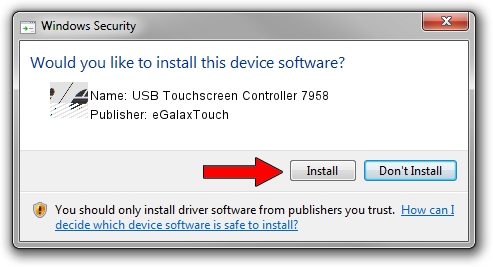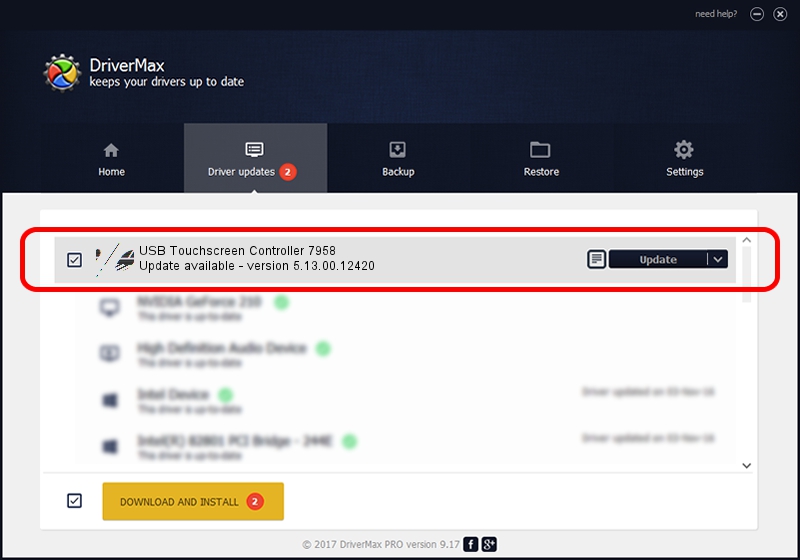Advertising seems to be blocked by your browser.
The ads help us provide this software and web site to you for free.
Please support our project by allowing our site to show ads.
Home /
Manufacturers /
eGalaxTouch /
USB Touchscreen Controller 7958 /
USB/VID_0EEF&PID_7958 /
5.13.00.12420 Feb 20, 2014
eGalaxTouch USB Touchscreen Controller 7958 driver download and installation
USB Touchscreen Controller 7958 is a Mouse device. This Windows driver was developed by eGalaxTouch. The hardware id of this driver is USB/VID_0EEF&PID_7958; this string has to match your hardware.
1. eGalaxTouch USB Touchscreen Controller 7958 driver - how to install it manually
- Download the driver setup file for eGalaxTouch USB Touchscreen Controller 7958 driver from the location below. This download link is for the driver version 5.13.00.12420 released on 2014-02-20.
- Start the driver setup file from a Windows account with the highest privileges (rights). If your UAC (User Access Control) is running then you will have to accept of the driver and run the setup with administrative rights.
- Go through the driver installation wizard, which should be quite straightforward. The driver installation wizard will analyze your PC for compatible devices and will install the driver.
- Restart your PC and enjoy the fresh driver, it is as simple as that.
This driver received an average rating of 3.8 stars out of 69334 votes.
2. How to use DriverMax to install eGalaxTouch USB Touchscreen Controller 7958 driver
The most important advantage of using DriverMax is that it will install the driver for you in just a few seconds and it will keep each driver up to date, not just this one. How easy can you install a driver with DriverMax? Let's follow a few steps!
- Start DriverMax and click on the yellow button named ~SCAN FOR DRIVER UPDATES NOW~. Wait for DriverMax to analyze each driver on your computer.
- Take a look at the list of detected driver updates. Scroll the list down until you locate the eGalaxTouch USB Touchscreen Controller 7958 driver. Click the Update button.
- That's all, the driver is now installed!

Jul 27 2016 4:35AM / Written by Daniel Statescu for DriverMax
follow @DanielStatescu