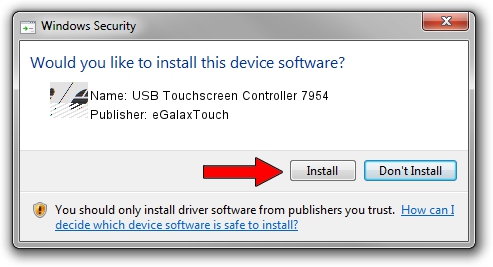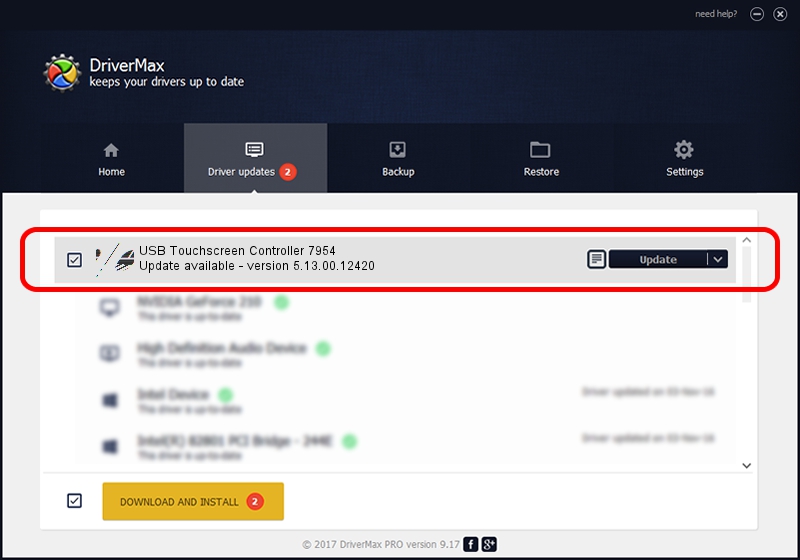Advertising seems to be blocked by your browser.
The ads help us provide this software and web site to you for free.
Please support our project by allowing our site to show ads.
Home /
Manufacturers /
eGalaxTouch /
USB Touchscreen Controller 7954 /
USB/VID_0EEF&PID_7954 /
5.13.00.12420 Feb 20, 2014
eGalaxTouch USB Touchscreen Controller 7954 how to download and install the driver
USB Touchscreen Controller 7954 is a Mouse hardware device. The Windows version of this driver was developed by eGalaxTouch. The hardware id of this driver is USB/VID_0EEF&PID_7954; this string has to match your hardware.
1. Install eGalaxTouch USB Touchscreen Controller 7954 driver manually
- Download the driver setup file for eGalaxTouch USB Touchscreen Controller 7954 driver from the link below. This download link is for the driver version 5.13.00.12420 dated 2014-02-20.
- Start the driver installation file from a Windows account with the highest privileges (rights). If your User Access Control Service (UAC) is running then you will have to confirm the installation of the driver and run the setup with administrative rights.
- Follow the driver setup wizard, which should be pretty straightforward. The driver setup wizard will analyze your PC for compatible devices and will install the driver.
- Restart your PC and enjoy the fresh driver, it is as simple as that.
This driver was rated with an average of 3.6 stars by 67766 users.
2. The easy way: using DriverMax to install eGalaxTouch USB Touchscreen Controller 7954 driver
The most important advantage of using DriverMax is that it will install the driver for you in just a few seconds and it will keep each driver up to date. How easy can you install a driver using DriverMax? Let's take a look!
- Open DriverMax and press on the yellow button named ~SCAN FOR DRIVER UPDATES NOW~. Wait for DriverMax to scan and analyze each driver on your PC.
- Take a look at the list of driver updates. Scroll the list down until you find the eGalaxTouch USB Touchscreen Controller 7954 driver. Click the Update button.
- Finished installing the driver!

Jul 27 2016 4:36AM / Written by Daniel Statescu for DriverMax
follow @DanielStatescu