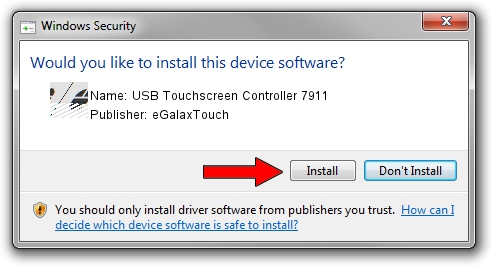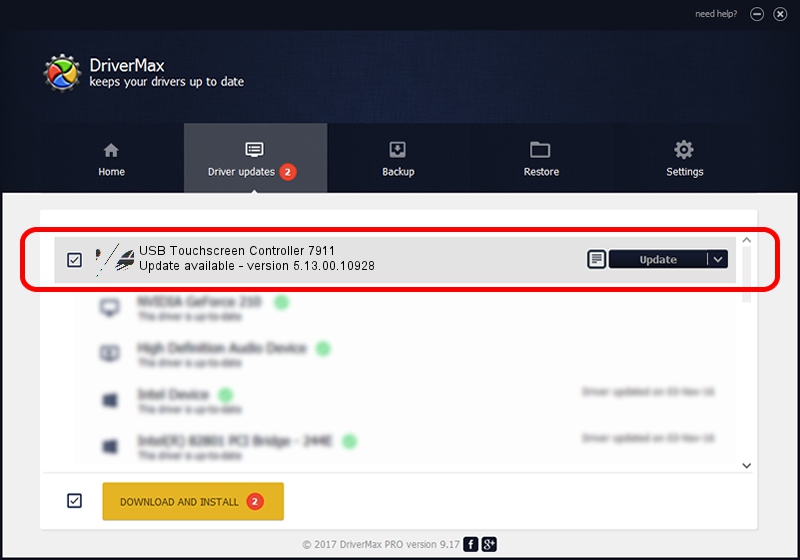Advertising seems to be blocked by your browser.
The ads help us provide this software and web site to you for free.
Please support our project by allowing our site to show ads.
Home /
Manufacturers /
eGalaxTouch /
USB Touchscreen Controller 7911 /
USB/VID_0EEF&PID_7911 /
5.13.00.10928 Nov 28, 2012
eGalaxTouch USB Touchscreen Controller 7911 driver download and installation
USB Touchscreen Controller 7911 is a Mouse device. The Windows version of this driver was developed by eGalaxTouch. The hardware id of this driver is USB/VID_0EEF&PID_7911; this string has to match your hardware.
1. Manually install eGalaxTouch USB Touchscreen Controller 7911 driver
- Download the driver setup file for eGalaxTouch USB Touchscreen Controller 7911 driver from the location below. This download link is for the driver version 5.13.00.10928 released on 2012-11-28.
- Start the driver installation file from a Windows account with the highest privileges (rights). If your User Access Control (UAC) is running then you will have to confirm the installation of the driver and run the setup with administrative rights.
- Follow the driver setup wizard, which should be pretty easy to follow. The driver setup wizard will scan your PC for compatible devices and will install the driver.
- Shutdown and restart your PC and enjoy the new driver, it is as simple as that.
This driver was rated with an average of 3.5 stars by 70890 users.
2. The easy way: using DriverMax to install eGalaxTouch USB Touchscreen Controller 7911 driver
The advantage of using DriverMax is that it will setup the driver for you in the easiest possible way and it will keep each driver up to date, not just this one. How easy can you install a driver with DriverMax? Let's see!
- Start DriverMax and push on the yellow button that says ~SCAN FOR DRIVER UPDATES NOW~. Wait for DriverMax to analyze each driver on your PC.
- Take a look at the list of available driver updates. Search the list until you locate the eGalaxTouch USB Touchscreen Controller 7911 driver. Click on Update.
- That's it, you installed your first driver!

Jul 13 2016 5:48AM / Written by Daniel Statescu for DriverMax
follow @DanielStatescu