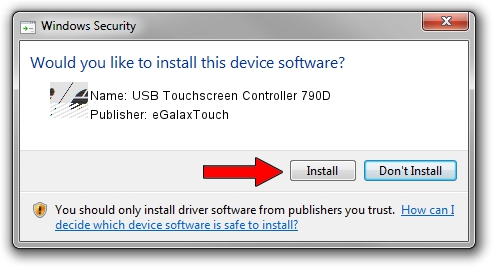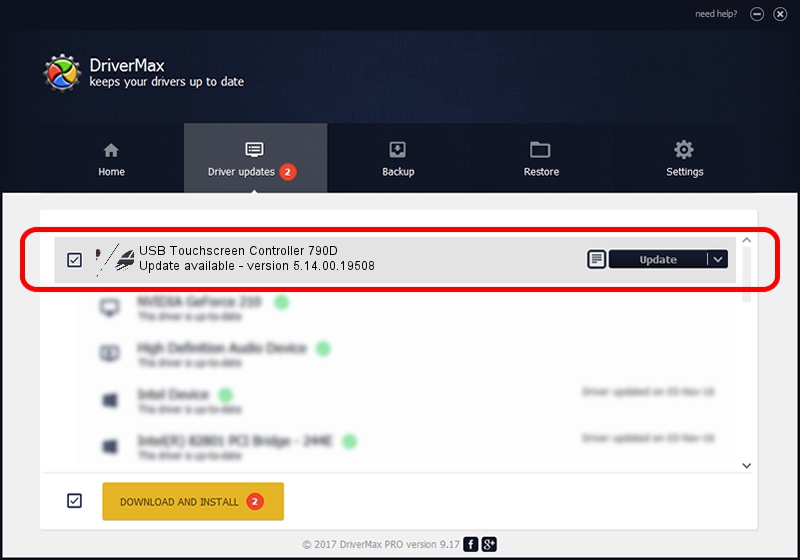Advertising seems to be blocked by your browser.
The ads help us provide this software and web site to you for free.
Please support our project by allowing our site to show ads.
Home /
Manufacturers /
eGalaxTouch /
USB Touchscreen Controller 790D /
USB/VID_0EEF&PID_790D /
5.14.00.19508 Jan 08, 2020
eGalaxTouch USB Touchscreen Controller 790D driver download and installation
USB Touchscreen Controller 790D is a Mouse device. This Windows driver was developed by eGalaxTouch. USB/VID_0EEF&PID_790D is the matching hardware id of this device.
1. Install eGalaxTouch USB Touchscreen Controller 790D driver manually
- Download the driver setup file for eGalaxTouch USB Touchscreen Controller 790D driver from the location below. This download link is for the driver version 5.14.00.19508 released on 2020-01-08.
- Run the driver setup file from a Windows account with the highest privileges (rights). If your User Access Control (UAC) is running then you will have to confirm the installation of the driver and run the setup with administrative rights.
- Go through the driver setup wizard, which should be pretty easy to follow. The driver setup wizard will scan your PC for compatible devices and will install the driver.
- Shutdown and restart your PC and enjoy the updated driver, it is as simple as that.
This driver was installed by many users and received an average rating of 3.3 stars out of 30064 votes.
2. How to install eGalaxTouch USB Touchscreen Controller 790D driver using DriverMax
The advantage of using DriverMax is that it will setup the driver for you in just a few seconds and it will keep each driver up to date, not just this one. How easy can you install a driver with DriverMax? Let's take a look!
- Start DriverMax and push on the yellow button that says ~SCAN FOR DRIVER UPDATES NOW~. Wait for DriverMax to scan and analyze each driver on your computer.
- Take a look at the list of available driver updates. Search the list until you locate the eGalaxTouch USB Touchscreen Controller 790D driver. Click the Update button.
- Finished installing the driver!

Aug 6 2024 7:47PM / Written by Andreea Kartman for DriverMax
follow @DeeaKartman