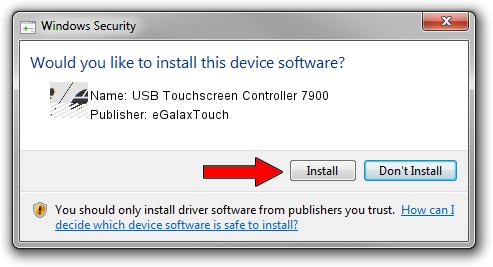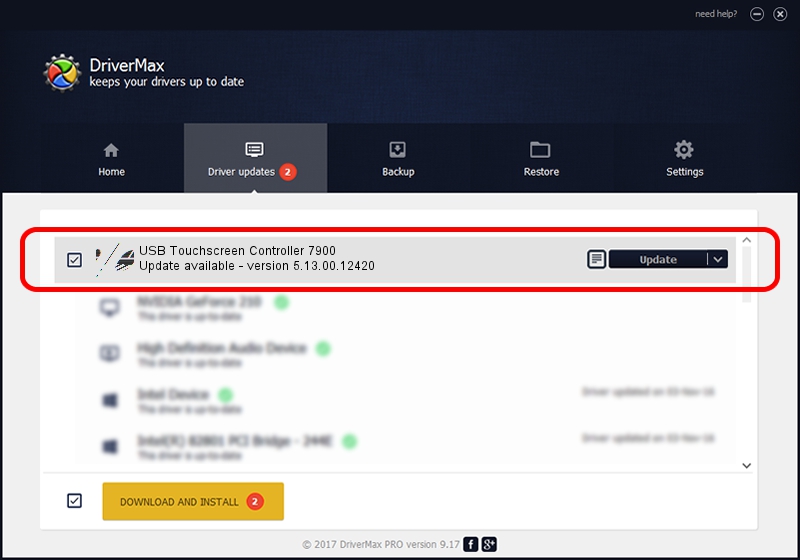Advertising seems to be blocked by your browser.
The ads help us provide this software and web site to you for free.
Please support our project by allowing our site to show ads.
Home /
Manufacturers /
eGalaxTouch /
USB Touchscreen Controller 7900 /
USB/VID_0EEF&PID_7900 /
5.13.00.12420 Feb 20, 2014
Download and install eGalaxTouch USB Touchscreen Controller 7900 driver
USB Touchscreen Controller 7900 is a Mouse hardware device. This driver was developed by eGalaxTouch. The hardware id of this driver is USB/VID_0EEF&PID_7900.
1. How to manually install eGalaxTouch USB Touchscreen Controller 7900 driver
- Download the setup file for eGalaxTouch USB Touchscreen Controller 7900 driver from the location below. This download link is for the driver version 5.13.00.12420 dated 2014-02-20.
- Start the driver setup file from a Windows account with the highest privileges (rights). If your User Access Control Service (UAC) is started then you will have to confirm the installation of the driver and run the setup with administrative rights.
- Go through the driver setup wizard, which should be quite easy to follow. The driver setup wizard will analyze your PC for compatible devices and will install the driver.
- Restart your PC and enjoy the updated driver, as you can see it was quite smple.
This driver was installed by many users and received an average rating of 3.2 stars out of 1501 votes.
2. Using DriverMax to install eGalaxTouch USB Touchscreen Controller 7900 driver
The most important advantage of using DriverMax is that it will install the driver for you in the easiest possible way and it will keep each driver up to date, not just this one. How easy can you install a driver with DriverMax? Let's follow a few steps!
- Open DriverMax and press on the yellow button named ~SCAN FOR DRIVER UPDATES NOW~. Wait for DriverMax to analyze each driver on your PC.
- Take a look at the list of available driver updates. Search the list until you find the eGalaxTouch USB Touchscreen Controller 7900 driver. Click the Update button.
- That's it, you installed your first driver!

Jul 28 2016 7:22AM / Written by Dan Armano for DriverMax
follow @danarm