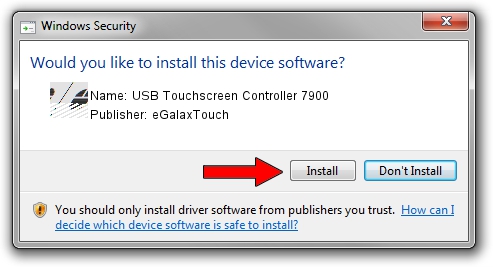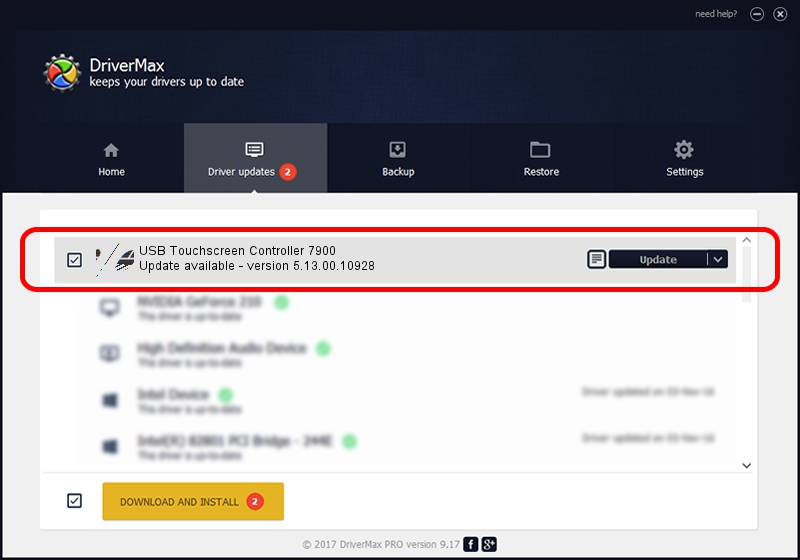Advertising seems to be blocked by your browser.
The ads help us provide this software and web site to you for free.
Please support our project by allowing our site to show ads.
Home /
Manufacturers /
eGalaxTouch /
USB Touchscreen Controller 7900 /
USB/VID_0EEF&PID_7900 /
5.13.00.10928 Nov 28, 2012
eGalaxTouch USB Touchscreen Controller 7900 how to download and install the driver
USB Touchscreen Controller 7900 is a Mouse device. This Windows driver was developed by eGalaxTouch. In order to make sure you are downloading the exact right driver the hardware id is USB/VID_0EEF&PID_7900.
1. Manually install eGalaxTouch USB Touchscreen Controller 7900 driver
- Download the driver setup file for eGalaxTouch USB Touchscreen Controller 7900 driver from the location below. This download link is for the driver version 5.13.00.10928 released on 2012-11-28.
- Start the driver installation file from a Windows account with the highest privileges (rights). If your User Access Control (UAC) is running then you will have to confirm the installation of the driver and run the setup with administrative rights.
- Go through the driver installation wizard, which should be pretty easy to follow. The driver installation wizard will analyze your PC for compatible devices and will install the driver.
- Restart your PC and enjoy the fresh driver, as you can see it was quite smple.
Driver rating 3.8 stars out of 69606 votes.
2. Installing the eGalaxTouch USB Touchscreen Controller 7900 driver using DriverMax: the easy way
The most important advantage of using DriverMax is that it will install the driver for you in just a few seconds and it will keep each driver up to date, not just this one. How can you install a driver with DriverMax? Let's take a look!
- Open DriverMax and click on the yellow button that says ~SCAN FOR DRIVER UPDATES NOW~. Wait for DriverMax to scan and analyze each driver on your computer.
- Take a look at the list of available driver updates. Search the list until you find the eGalaxTouch USB Touchscreen Controller 7900 driver. Click on Update.
- Finished installing the driver!

Jul 13 2016 5:55AM / Written by Daniel Statescu for DriverMax
follow @DanielStatescu