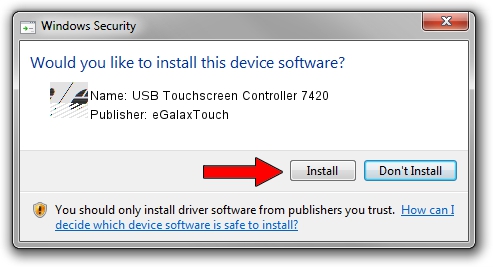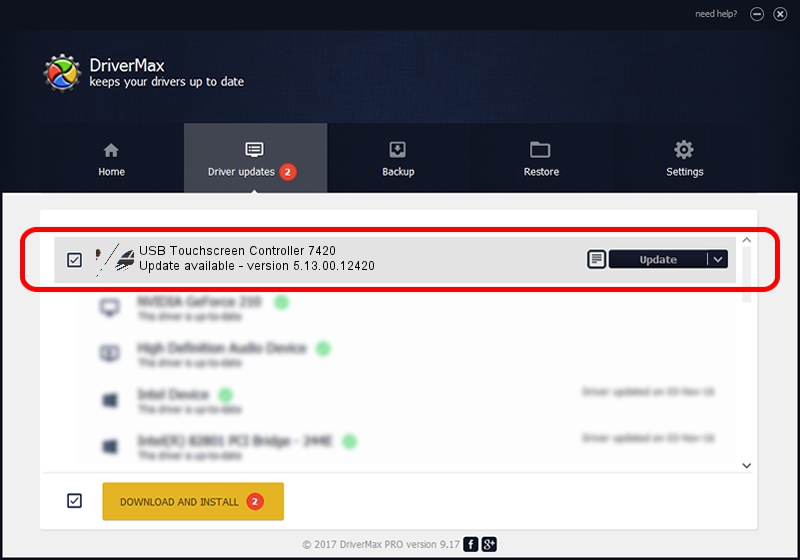Advertising seems to be blocked by your browser.
The ads help us provide this software and web site to you for free.
Please support our project by allowing our site to show ads.
Home /
Manufacturers /
eGalaxTouch /
USB Touchscreen Controller 7420 /
USB/VID_0EEF&PID_7420 /
5.13.00.12420 Feb 20, 2014
eGalaxTouch USB Touchscreen Controller 7420 driver download and installation
USB Touchscreen Controller 7420 is a Mouse hardware device. The Windows version of this driver was developed by eGalaxTouch. USB/VID_0EEF&PID_7420 is the matching hardware id of this device.
1. Manually install eGalaxTouch USB Touchscreen Controller 7420 driver
- Download the setup file for eGalaxTouch USB Touchscreen Controller 7420 driver from the location below. This is the download link for the driver version 5.13.00.12420 released on 2014-02-20.
- Start the driver installation file from a Windows account with administrative rights. If your User Access Control (UAC) is enabled then you will have to confirm the installation of the driver and run the setup with administrative rights.
- Go through the driver installation wizard, which should be pretty easy to follow. The driver installation wizard will scan your PC for compatible devices and will install the driver.
- Shutdown and restart your PC and enjoy the fresh driver, as you can see it was quite smple.
Driver rating 3.7 stars out of 25644 votes.
2. How to use DriverMax to install eGalaxTouch USB Touchscreen Controller 7420 driver
The most important advantage of using DriverMax is that it will setup the driver for you in the easiest possible way and it will keep each driver up to date. How easy can you install a driver with DriverMax? Let's follow a few steps!
- Open DriverMax and click on the yellow button named ~SCAN FOR DRIVER UPDATES NOW~. Wait for DriverMax to scan and analyze each driver on your computer.
- Take a look at the list of detected driver updates. Search the list until you locate the eGalaxTouch USB Touchscreen Controller 7420 driver. Click the Update button.
- Finished installing the driver!

Jul 22 2016 11:42AM / Written by Andreea Kartman for DriverMax
follow @DeeaKartman