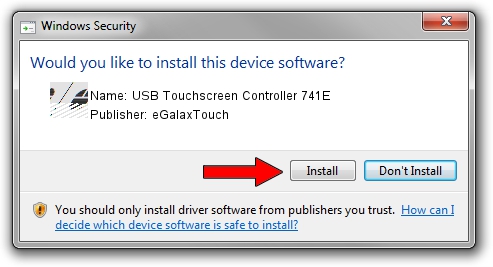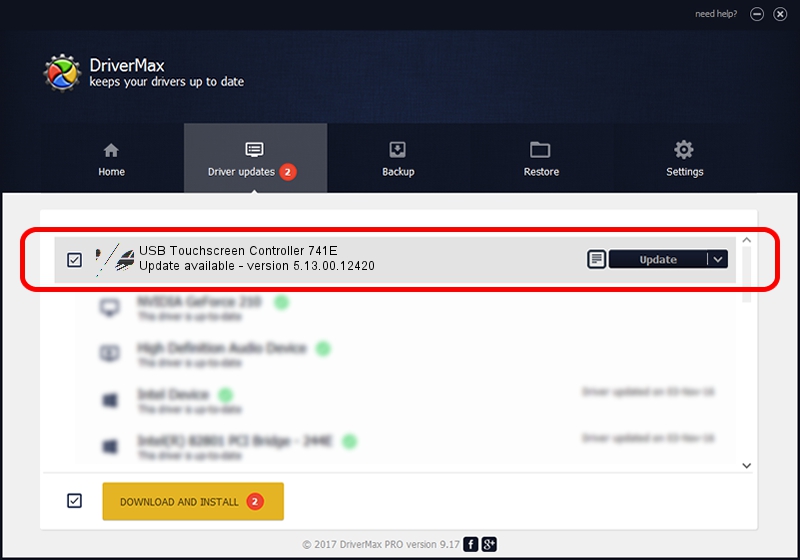Advertising seems to be blocked by your browser.
The ads help us provide this software and web site to you for free.
Please support our project by allowing our site to show ads.
Home /
Manufacturers /
eGalaxTouch /
USB Touchscreen Controller 741E /
USB/VID_0EEF&PID_741E /
5.13.00.12420 Feb 20, 2014
Download and install eGalaxTouch USB Touchscreen Controller 741E driver
USB Touchscreen Controller 741E is a Mouse device. The developer of this driver was eGalaxTouch. USB/VID_0EEF&PID_741E is the matching hardware id of this device.
1. Manually install eGalaxTouch USB Touchscreen Controller 741E driver
- Download the driver setup file for eGalaxTouch USB Touchscreen Controller 741E driver from the location below. This download link is for the driver version 5.13.00.12420 dated 2014-02-20.
- Run the driver setup file from a Windows account with the highest privileges (rights). If your User Access Control (UAC) is running then you will have to confirm the installation of the driver and run the setup with administrative rights.
- Go through the driver setup wizard, which should be pretty straightforward. The driver setup wizard will scan your PC for compatible devices and will install the driver.
- Restart your PC and enjoy the fresh driver, it is as simple as that.
Driver rating 3.5 stars out of 25399 votes.
2. The easy way: using DriverMax to install eGalaxTouch USB Touchscreen Controller 741E driver
The advantage of using DriverMax is that it will setup the driver for you in just a few seconds and it will keep each driver up to date. How easy can you install a driver with DriverMax? Let's take a look!
- Open DriverMax and press on the yellow button named ~SCAN FOR DRIVER UPDATES NOW~. Wait for DriverMax to scan and analyze each driver on your PC.
- Take a look at the list of driver updates. Scroll the list down until you locate the eGalaxTouch USB Touchscreen Controller 741E driver. Click on Update.
- That's it, you installed your first driver!

Jul 22 2016 11:43AM / Written by Andreea Kartman for DriverMax
follow @DeeaKartman