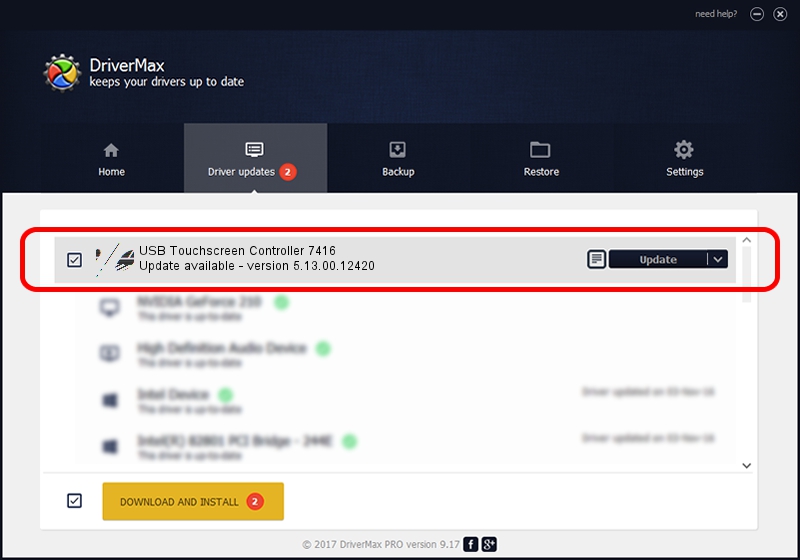Advertising seems to be blocked by your browser.
The ads help us provide this software and web site to you for free.
Please support our project by allowing our site to show ads.
Home /
Manufacturers /
eGalaxTouch /
USB Touchscreen Controller 7416 /
USB/VID_0EEF&PID_7416 /
5.13.00.12420 Feb 20, 2014
eGalaxTouch USB Touchscreen Controller 7416 - two ways of downloading and installing the driver
USB Touchscreen Controller 7416 is a Mouse hardware device. The developer of this driver was eGalaxTouch. In order to make sure you are downloading the exact right driver the hardware id is USB/VID_0EEF&PID_7416.
1. How to manually install eGalaxTouch USB Touchscreen Controller 7416 driver
- Download the setup file for eGalaxTouch USB Touchscreen Controller 7416 driver from the link below. This is the download link for the driver version 5.13.00.12420 released on 2014-02-20.
- Run the driver installation file from a Windows account with the highest privileges (rights). If your User Access Control (UAC) is started then you will have to accept of the driver and run the setup with administrative rights.
- Go through the driver installation wizard, which should be pretty straightforward. The driver installation wizard will scan your PC for compatible devices and will install the driver.
- Restart your PC and enjoy the new driver, as you can see it was quite smple.
Driver rating 3.2 stars out of 23465 votes.
2. Using DriverMax to install eGalaxTouch USB Touchscreen Controller 7416 driver
The most important advantage of using DriverMax is that it will install the driver for you in just a few seconds and it will keep each driver up to date, not just this one. How can you install a driver using DriverMax? Let's take a look!
- Start DriverMax and push on the yellow button that says ~SCAN FOR DRIVER UPDATES NOW~. Wait for DriverMax to analyze each driver on your computer.
- Take a look at the list of detected driver updates. Scroll the list down until you find the eGalaxTouch USB Touchscreen Controller 7416 driver. Click on Update.
- That's all, the driver is now installed!

Jul 22 2016 11:46AM / Written by Daniel Statescu for DriverMax
follow @DanielStatescu