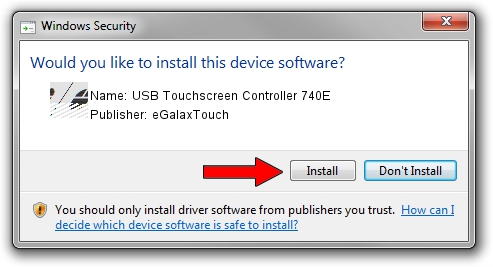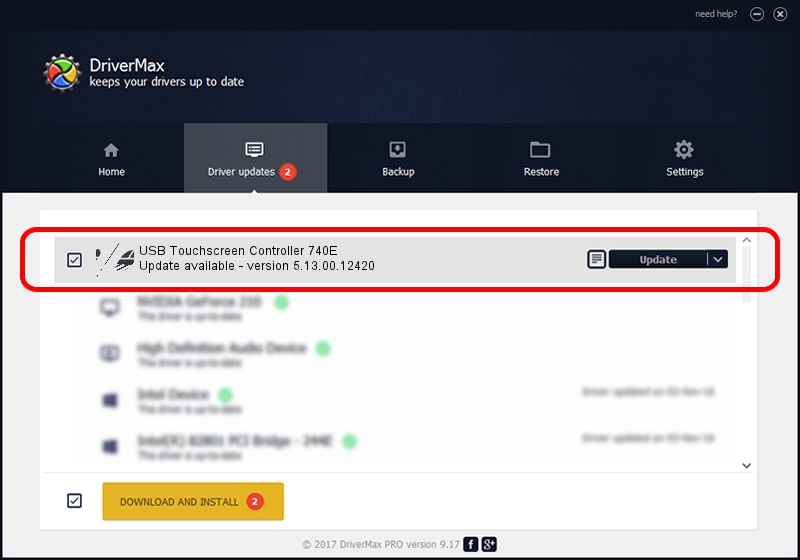Advertising seems to be blocked by your browser.
The ads help us provide this software and web site to you for free.
Please support our project by allowing our site to show ads.
Home /
Manufacturers /
eGalaxTouch /
USB Touchscreen Controller 740E /
USB/VID_0EEF&PID_740E /
5.13.00.12420 Feb 20, 2014
Driver for eGalaxTouch USB Touchscreen Controller 740E - downloading and installing it
USB Touchscreen Controller 740E is a Mouse device. This Windows driver was developed by eGalaxTouch. In order to make sure you are downloading the exact right driver the hardware id is USB/VID_0EEF&PID_740E.
1. Install eGalaxTouch USB Touchscreen Controller 740E driver manually
- Download the setup file for eGalaxTouch USB Touchscreen Controller 740E driver from the location below. This download link is for the driver version 5.13.00.12420 released on 2014-02-20.
- Run the driver setup file from a Windows account with the highest privileges (rights). If your User Access Control Service (UAC) is started then you will have to confirm the installation of the driver and run the setup with administrative rights.
- Follow the driver installation wizard, which should be pretty straightforward. The driver installation wizard will scan your PC for compatible devices and will install the driver.
- Restart your PC and enjoy the updated driver, it is as simple as that.
This driver received an average rating of 3.2 stars out of 76588 votes.
2. The easy way: using DriverMax to install eGalaxTouch USB Touchscreen Controller 740E driver
The advantage of using DriverMax is that it will install the driver for you in just a few seconds and it will keep each driver up to date. How can you install a driver using DriverMax? Let's see!
- Open DriverMax and press on the yellow button that says ~SCAN FOR DRIVER UPDATES NOW~. Wait for DriverMax to scan and analyze each driver on your computer.
- Take a look at the list of detected driver updates. Scroll the list down until you find the eGalaxTouch USB Touchscreen Controller 740E driver. Click on Update.
- Finished installing the driver!

Jul 23 2016 7:38AM / Written by Dan Armano for DriverMax
follow @danarm