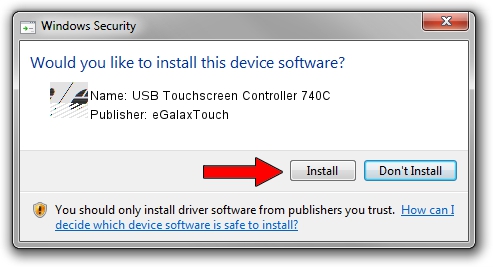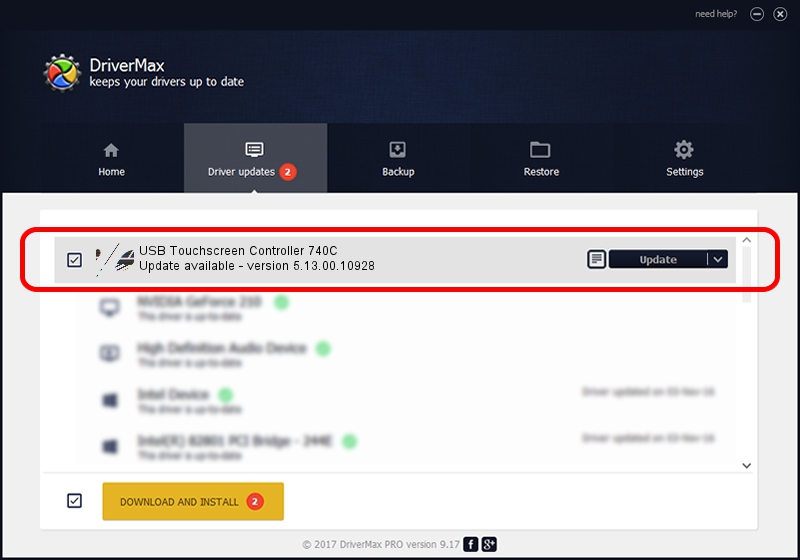Advertising seems to be blocked by your browser.
The ads help us provide this software and web site to you for free.
Please support our project by allowing our site to show ads.
Home /
Manufacturers /
eGalaxTouch /
USB Touchscreen Controller 740C /
USB/VID_0EEF&PID_740C /
5.13.00.10928 Nov 28, 2012
eGalaxTouch USB Touchscreen Controller 740C how to download and install the driver
USB Touchscreen Controller 740C is a Mouse hardware device. The developer of this driver was eGalaxTouch. USB/VID_0EEF&PID_740C is the matching hardware id of this device.
1. eGalaxTouch USB Touchscreen Controller 740C driver - how to install it manually
- You can download from the link below the driver setup file for the eGalaxTouch USB Touchscreen Controller 740C driver. The archive contains version 5.13.00.10928 dated 2012-11-28 of the driver.
- Start the driver installer file from a user account with administrative rights. If your User Access Control Service (UAC) is started please accept of the driver and run the setup with administrative rights.
- Go through the driver installation wizard, which will guide you; it should be quite easy to follow. The driver installation wizard will scan your computer and will install the right driver.
- When the operation finishes restart your computer in order to use the updated driver. It is as simple as that to install a Windows driver!
This driver received an average rating of 3.3 stars out of 89773 votes.
2. Installing the eGalaxTouch USB Touchscreen Controller 740C driver using DriverMax: the easy way
The advantage of using DriverMax is that it will setup the driver for you in just a few seconds and it will keep each driver up to date, not just this one. How can you install a driver with DriverMax? Let's see!
- Open DriverMax and press on the yellow button that says ~SCAN FOR DRIVER UPDATES NOW~. Wait for DriverMax to analyze each driver on your PC.
- Take a look at the list of available driver updates. Scroll the list down until you find the eGalaxTouch USB Touchscreen Controller 740C driver. Click on Update.
- Finished installing the driver!

Jul 24 2016 8:38PM / Written by Dan Armano for DriverMax
follow @danarm