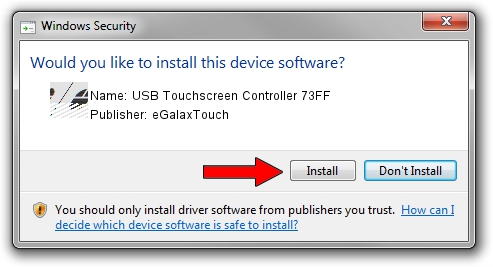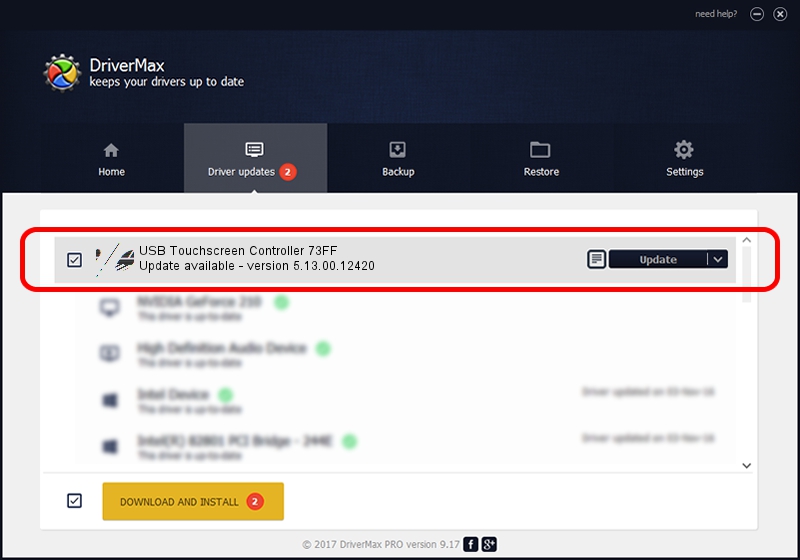Advertising seems to be blocked by your browser.
The ads help us provide this software and web site to you for free.
Please support our project by allowing our site to show ads.
Home /
Manufacturers /
eGalaxTouch /
USB Touchscreen Controller 73FF /
USB/VID_0EEF&PID_73FF /
5.13.00.12420 Feb 20, 2014
eGalaxTouch USB Touchscreen Controller 73FF how to download and install the driver
USB Touchscreen Controller 73FF is a Mouse device. The developer of this driver was eGalaxTouch. The hardware id of this driver is USB/VID_0EEF&PID_73FF; this string has to match your hardware.
1. Manually install eGalaxTouch USB Touchscreen Controller 73FF driver
- Download the setup file for eGalaxTouch USB Touchscreen Controller 73FF driver from the link below. This download link is for the driver version 5.13.00.12420 dated 2014-02-20.
- Run the driver installation file from a Windows account with the highest privileges (rights). If your User Access Control (UAC) is running then you will have to accept of the driver and run the setup with administrative rights.
- Go through the driver installation wizard, which should be quite straightforward. The driver installation wizard will scan your PC for compatible devices and will install the driver.
- Shutdown and restart your PC and enjoy the fresh driver, as you can see it was quite smple.
Driver rating 4 stars out of 74624 votes.
2. Using DriverMax to install eGalaxTouch USB Touchscreen Controller 73FF driver
The most important advantage of using DriverMax is that it will setup the driver for you in just a few seconds and it will keep each driver up to date. How can you install a driver with DriverMax? Let's see!
- Start DriverMax and press on the yellow button named ~SCAN FOR DRIVER UPDATES NOW~. Wait for DriverMax to scan and analyze each driver on your computer.
- Take a look at the list of available driver updates. Search the list until you find the eGalaxTouch USB Touchscreen Controller 73FF driver. Click the Update button.
- That's it, you installed your first driver!

Jul 23 2016 7:41AM / Written by Dan Armano for DriverMax
follow @danarm