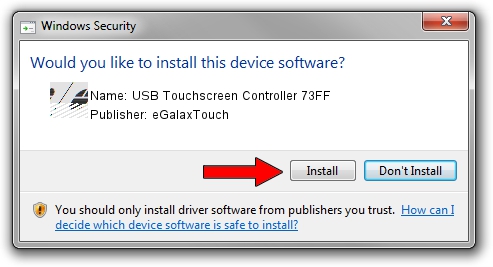Advertising seems to be blocked by your browser.
The ads help us provide this software and web site to you for free.
Please support our project by allowing our site to show ads.
Home /
Manufacturers /
eGalaxTouch /
USB Touchscreen Controller 73FF /
USB/VID_0EEF&PID_73FF /
5.11.0.9020 Apr 20, 2011
Driver for eGalaxTouch USB Touchscreen Controller 73FF - downloading and installing it
USB Touchscreen Controller 73FF is a Mouse device. The developer of this driver was eGalaxTouch. The hardware id of this driver is USB/VID_0EEF&PID_73FF; this string has to match your hardware.
1. Install eGalaxTouch USB Touchscreen Controller 73FF driver manually
- Download the driver setup file for eGalaxTouch USB Touchscreen Controller 73FF driver from the link below. This download link is for the driver version 5.11.0.9020 dated 2011-04-20.
- Start the driver setup file from a Windows account with administrative rights. If your User Access Control Service (UAC) is enabled then you will have to accept of the driver and run the setup with administrative rights.
- Follow the driver installation wizard, which should be pretty straightforward. The driver installation wizard will scan your PC for compatible devices and will install the driver.
- Restart your computer and enjoy the new driver, as you can see it was quite smple.
This driver received an average rating of 3.9 stars out of 94169 votes.
2. Using DriverMax to install eGalaxTouch USB Touchscreen Controller 73FF driver
The advantage of using DriverMax is that it will setup the driver for you in the easiest possible way and it will keep each driver up to date, not just this one. How can you install a driver using DriverMax? Let's take a look!
- Open DriverMax and press on the yellow button that says ~SCAN FOR DRIVER UPDATES NOW~. Wait for DriverMax to analyze each driver on your computer.
- Take a look at the list of detected driver updates. Scroll the list down until you locate the eGalaxTouch USB Touchscreen Controller 73FF driver. Click the Update button.
- Finished installing the driver!

Jul 13 2016 4:04PM / Written by Dan Armano for DriverMax
follow @danarm