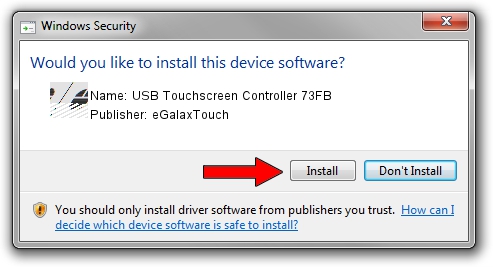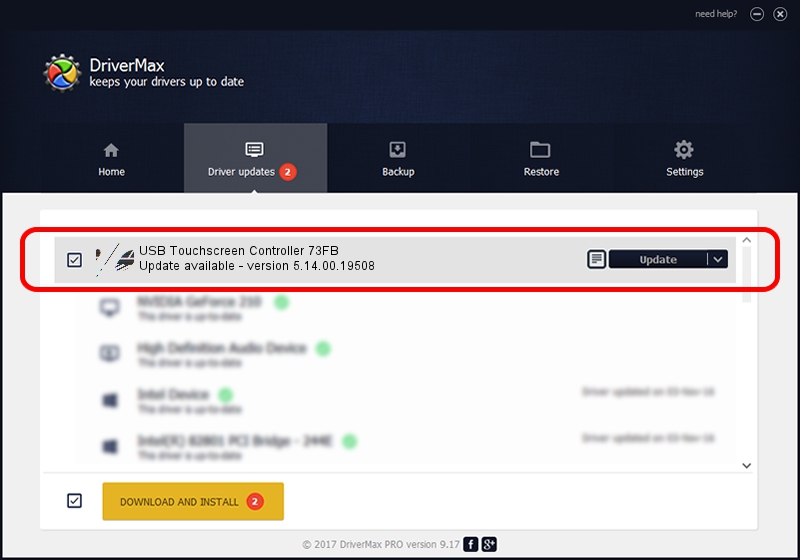Advertising seems to be blocked by your browser.
The ads help us provide this software and web site to you for free.
Please support our project by allowing our site to show ads.
Home /
Manufacturers /
eGalaxTouch /
USB Touchscreen Controller 73FB /
USB/VID_0EEF&PID_73FB /
5.14.00.19508 Jan 08, 2020
eGalaxTouch USB Touchscreen Controller 73FB - two ways of downloading and installing the driver
USB Touchscreen Controller 73FB is a Mouse device. This driver was developed by eGalaxTouch. The hardware id of this driver is USB/VID_0EEF&PID_73FB.
1. eGalaxTouch USB Touchscreen Controller 73FB - install the driver manually
- Download the setup file for eGalaxTouch USB Touchscreen Controller 73FB driver from the link below. This download link is for the driver version 5.14.00.19508 dated 2020-01-08.
- Run the driver setup file from a Windows account with administrative rights. If your User Access Control Service (UAC) is running then you will have to accept of the driver and run the setup with administrative rights.
- Go through the driver installation wizard, which should be pretty easy to follow. The driver installation wizard will analyze your PC for compatible devices and will install the driver.
- Restart your computer and enjoy the fresh driver, it is as simple as that.
Driver rating 3.1 stars out of 30508 votes.
2. Installing the eGalaxTouch USB Touchscreen Controller 73FB driver using DriverMax: the easy way
The most important advantage of using DriverMax is that it will install the driver for you in just a few seconds and it will keep each driver up to date. How can you install a driver with DriverMax? Let's see!
- Start DriverMax and press on the yellow button that says ~SCAN FOR DRIVER UPDATES NOW~. Wait for DriverMax to analyze each driver on your computer.
- Take a look at the list of driver updates. Scroll the list down until you locate the eGalaxTouch USB Touchscreen Controller 73FB driver. Click the Update button.
- Finished installing the driver!

Aug 6 2024 7:38PM / Written by Dan Armano for DriverMax
follow @danarm