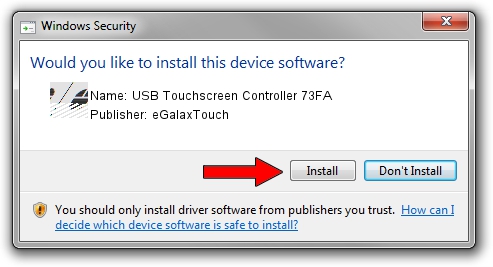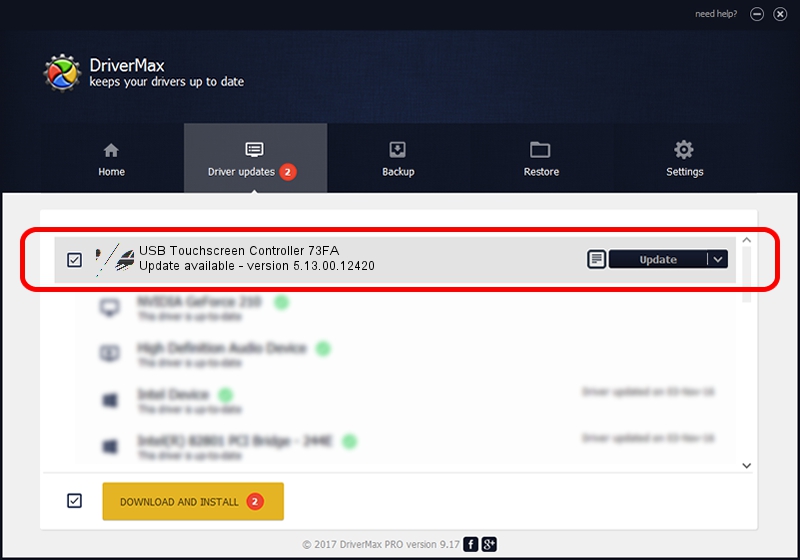Advertising seems to be blocked by your browser.
The ads help us provide this software and web site to you for free.
Please support our project by allowing our site to show ads.
Home /
Manufacturers /
eGalaxTouch /
USB Touchscreen Controller 73FA /
USB/VID_0EEF&PID_73FA /
5.13.00.12420 Feb 20, 2014
eGalaxTouch USB Touchscreen Controller 73FA how to download and install the driver
USB Touchscreen Controller 73FA is a Mouse device. The developer of this driver was eGalaxTouch. The hardware id of this driver is USB/VID_0EEF&PID_73FA.
1. Manually install eGalaxTouch USB Touchscreen Controller 73FA driver
- Download the setup file for eGalaxTouch USB Touchscreen Controller 73FA driver from the link below. This download link is for the driver version 5.13.00.12420 dated 2014-02-20.
- Run the driver setup file from a Windows account with the highest privileges (rights). If your User Access Control Service (UAC) is running then you will have to confirm the installation of the driver and run the setup with administrative rights.
- Go through the driver setup wizard, which should be pretty easy to follow. The driver setup wizard will analyze your PC for compatible devices and will install the driver.
- Restart your PC and enjoy the fresh driver, it is as simple as that.
Driver rating 3.2 stars out of 73518 votes.
2. Using DriverMax to install eGalaxTouch USB Touchscreen Controller 73FA driver
The advantage of using DriverMax is that it will install the driver for you in just a few seconds and it will keep each driver up to date, not just this one. How can you install a driver using DriverMax? Let's see!
- Open DriverMax and press on the yellow button named ~SCAN FOR DRIVER UPDATES NOW~. Wait for DriverMax to analyze each driver on your computer.
- Take a look at the list of driver updates. Search the list until you find the eGalaxTouch USB Touchscreen Controller 73FA driver. Click the Update button.
- Finished installing the driver!

Jul 23 2016 7:53AM / Written by Andreea Kartman for DriverMax
follow @DeeaKartman