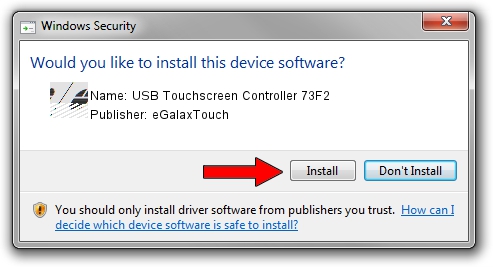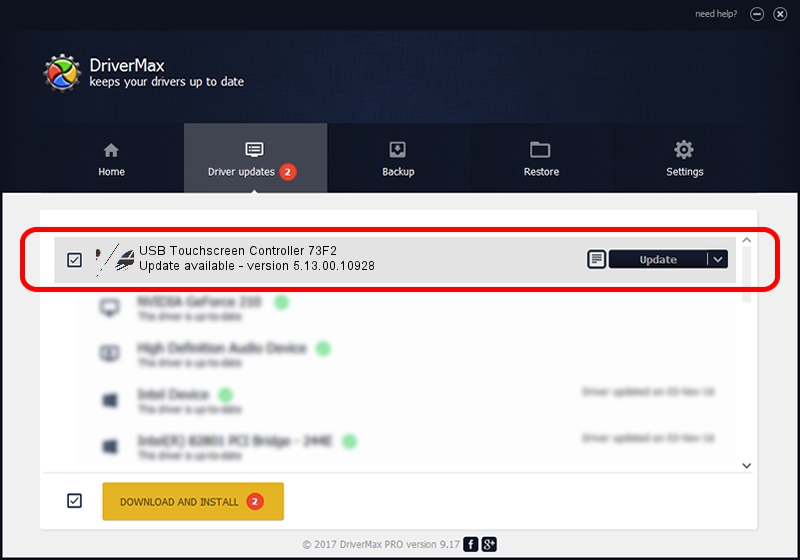Advertising seems to be blocked by your browser.
The ads help us provide this software and web site to you for free.
Please support our project by allowing our site to show ads.
Home /
Manufacturers /
eGalaxTouch /
USB Touchscreen Controller 73F2 /
USB/VID_0EEF&PID_73F2 /
5.13.00.10928 Nov 28, 2012
Driver for eGalaxTouch USB Touchscreen Controller 73F2 - downloading and installing it
USB Touchscreen Controller 73F2 is a Mouse hardware device. This Windows driver was developed by eGalaxTouch. The hardware id of this driver is USB/VID_0EEF&PID_73F2.
1. Install eGalaxTouch USB Touchscreen Controller 73F2 driver manually
- You can download from the link below the driver setup file for the eGalaxTouch USB Touchscreen Controller 73F2 driver. The archive contains version 5.13.00.10928 dated 2012-11-28 of the driver.
- Start the driver installer file from a user account with administrative rights. If your User Access Control (UAC) is started please confirm the installation of the driver and run the setup with administrative rights.
- Follow the driver setup wizard, which will guide you; it should be quite easy to follow. The driver setup wizard will scan your PC and will install the right driver.
- When the operation finishes shutdown and restart your computer in order to use the updated driver. It is as simple as that to install a Windows driver!
Driver rating 3.1 stars out of 71059 votes.
2. Using DriverMax to install eGalaxTouch USB Touchscreen Controller 73F2 driver
The advantage of using DriverMax is that it will setup the driver for you in the easiest possible way and it will keep each driver up to date, not just this one. How can you install a driver using DriverMax? Let's take a look!
- Start DriverMax and push on the yellow button named ~SCAN FOR DRIVER UPDATES NOW~. Wait for DriverMax to scan and analyze each driver on your PC.
- Take a look at the list of detected driver updates. Search the list until you locate the eGalaxTouch USB Touchscreen Controller 73F2 driver. Click the Update button.
- That's it, you installed your first driver!

Aug 5 2016 4:25AM / Written by Dan Armano for DriverMax
follow @danarm