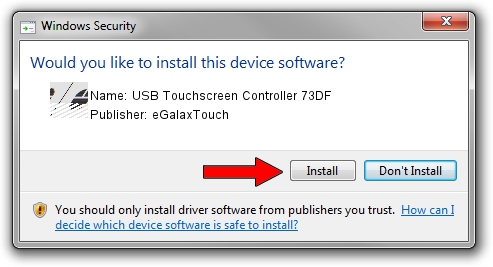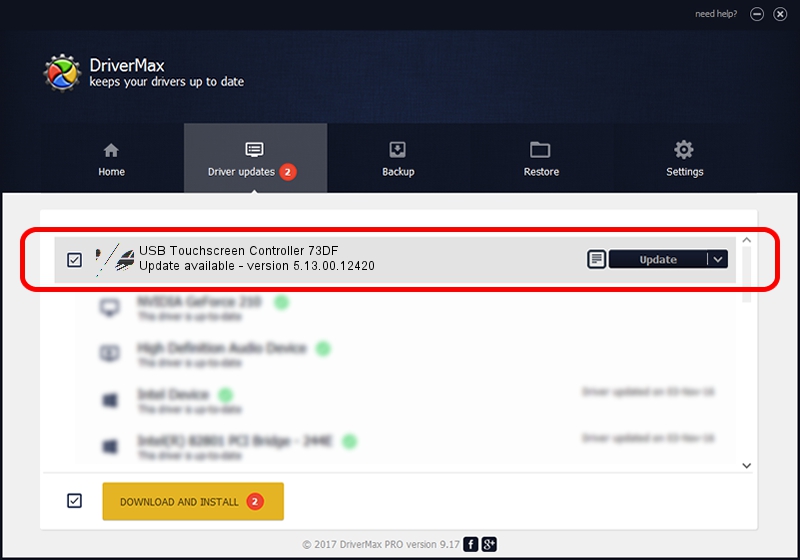Advertising seems to be blocked by your browser.
The ads help us provide this software and web site to you for free.
Please support our project by allowing our site to show ads.
Home /
Manufacturers /
eGalaxTouch /
USB Touchscreen Controller 73DF /
USB/VID_0EEF&PID_73DF /
5.13.00.12420 Feb 20, 2014
Driver for eGalaxTouch USB Touchscreen Controller 73DF - downloading and installing it
USB Touchscreen Controller 73DF is a Mouse hardware device. The Windows version of this driver was developed by eGalaxTouch. In order to make sure you are downloading the exact right driver the hardware id is USB/VID_0EEF&PID_73DF.
1. Install eGalaxTouch USB Touchscreen Controller 73DF driver manually
- Download the setup file for eGalaxTouch USB Touchscreen Controller 73DF driver from the location below. This is the download link for the driver version 5.13.00.12420 dated 2014-02-20.
- Run the driver setup file from a Windows account with administrative rights. If your User Access Control (UAC) is started then you will have to accept of the driver and run the setup with administrative rights.
- Go through the driver setup wizard, which should be quite easy to follow. The driver setup wizard will scan your PC for compatible devices and will install the driver.
- Shutdown and restart your PC and enjoy the new driver, it is as simple as that.
Driver rating 3.5 stars out of 71032 votes.
2. How to use DriverMax to install eGalaxTouch USB Touchscreen Controller 73DF driver
The advantage of using DriverMax is that it will install the driver for you in the easiest possible way and it will keep each driver up to date, not just this one. How easy can you install a driver with DriverMax? Let's take a look!
- Start DriverMax and push on the yellow button that says ~SCAN FOR DRIVER UPDATES NOW~. Wait for DriverMax to scan and analyze each driver on your computer.
- Take a look at the list of driver updates. Scroll the list down until you find the eGalaxTouch USB Touchscreen Controller 73DF driver. Click on Update.
- Finished installing the driver!

Jul 23 2016 8:06AM / Written by Dan Armano for DriverMax
follow @danarm