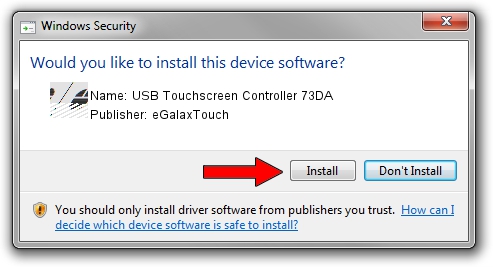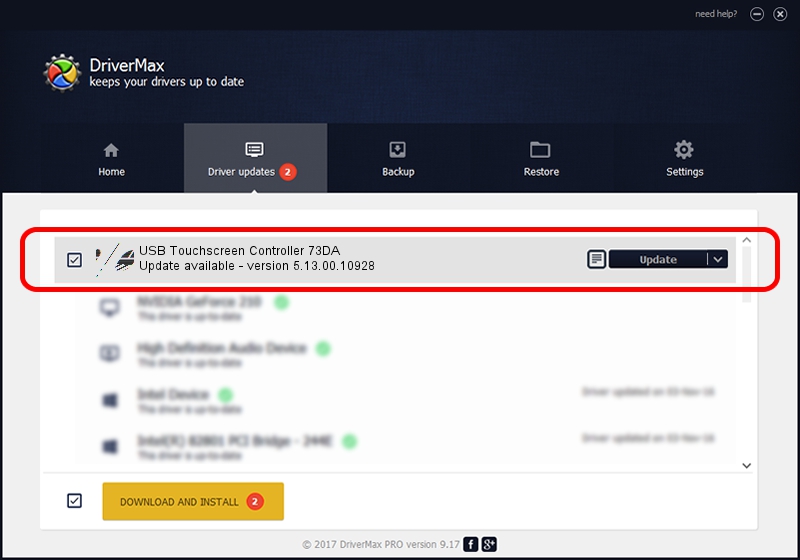Advertising seems to be blocked by your browser.
The ads help us provide this software and web site to you for free.
Please support our project by allowing our site to show ads.
Home /
Manufacturers /
eGalaxTouch /
USB Touchscreen Controller 73DA /
USB/VID_0EEF&PID_73DA /
5.13.00.10928 Nov 28, 2012
Download and install eGalaxTouch USB Touchscreen Controller 73DA driver
USB Touchscreen Controller 73DA is a Mouse device. This driver was developed by eGalaxTouch. The hardware id of this driver is USB/VID_0EEF&PID_73DA; this string has to match your hardware.
1. Install eGalaxTouch USB Touchscreen Controller 73DA driver manually
- Download the setup file for eGalaxTouch USB Touchscreen Controller 73DA driver from the link below. This download link is for the driver version 5.13.00.10928 dated 2012-11-28.
- Run the driver setup file from a Windows account with administrative rights. If your User Access Control Service (UAC) is started then you will have to accept of the driver and run the setup with administrative rights.
- Follow the driver setup wizard, which should be quite easy to follow. The driver setup wizard will analyze your PC for compatible devices and will install the driver.
- Shutdown and restart your PC and enjoy the updated driver, it is as simple as that.
This driver received an average rating of 3.4 stars out of 48753 votes.
2. How to use DriverMax to install eGalaxTouch USB Touchscreen Controller 73DA driver
The most important advantage of using DriverMax is that it will setup the driver for you in just a few seconds and it will keep each driver up to date, not just this one. How can you install a driver using DriverMax? Let's see!
- Open DriverMax and click on the yellow button that says ~SCAN FOR DRIVER UPDATES NOW~. Wait for DriverMax to analyze each driver on your computer.
- Take a look at the list of driver updates. Search the list until you find the eGalaxTouch USB Touchscreen Controller 73DA driver. Click the Update button.
- Finished installing the driver!

Jul 8 2016 11:20PM / Written by Dan Armano for DriverMax
follow @danarm