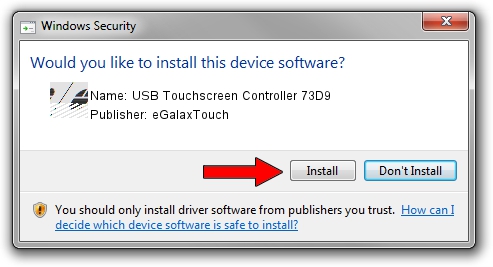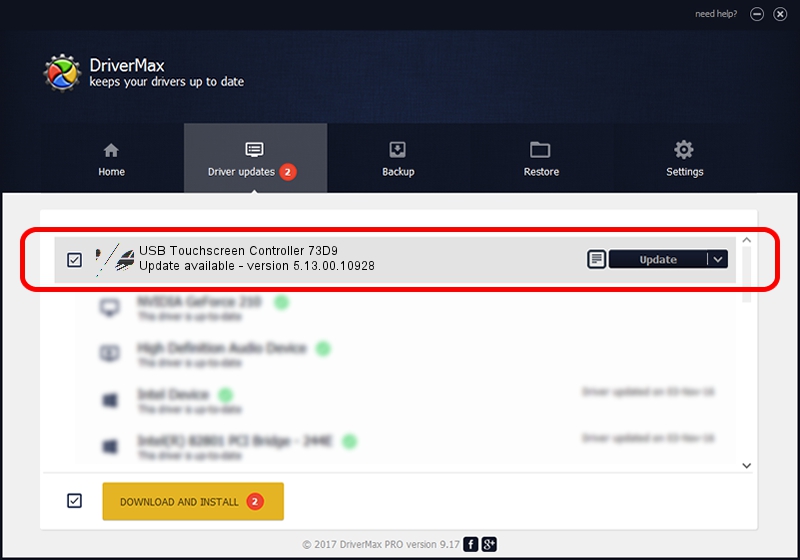Advertising seems to be blocked by your browser.
The ads help us provide this software and web site to you for free.
Please support our project by allowing our site to show ads.
Home /
Manufacturers /
eGalaxTouch /
USB Touchscreen Controller 73D9 /
USB/VID_0EEF&PID_73D9 /
5.13.00.10928 Nov 28, 2012
eGalaxTouch USB Touchscreen Controller 73D9 driver download and installation
USB Touchscreen Controller 73D9 is a Mouse device. The developer of this driver was eGalaxTouch. USB/VID_0EEF&PID_73D9 is the matching hardware id of this device.
1. Manually install eGalaxTouch USB Touchscreen Controller 73D9 driver
- Download the driver setup file for eGalaxTouch USB Touchscreen Controller 73D9 driver from the location below. This download link is for the driver version 5.13.00.10928 dated 2012-11-28.
- Start the driver installation file from a Windows account with the highest privileges (rights). If your User Access Control Service (UAC) is started then you will have to confirm the installation of the driver and run the setup with administrative rights.
- Go through the driver installation wizard, which should be pretty straightforward. The driver installation wizard will analyze your PC for compatible devices and will install the driver.
- Shutdown and restart your computer and enjoy the new driver, as you can see it was quite smple.
This driver received an average rating of 3.5 stars out of 48632 votes.
2. Using DriverMax to install eGalaxTouch USB Touchscreen Controller 73D9 driver
The most important advantage of using DriverMax is that it will install the driver for you in the easiest possible way and it will keep each driver up to date, not just this one. How can you install a driver using DriverMax? Let's follow a few steps!
- Open DriverMax and push on the yellow button named ~SCAN FOR DRIVER UPDATES NOW~. Wait for DriverMax to scan and analyze each driver on your PC.
- Take a look at the list of detected driver updates. Search the list until you locate the eGalaxTouch USB Touchscreen Controller 73D9 driver. Click the Update button.
- That's it, you installed your first driver!

Jul 8 2016 11:21PM / Written by Andreea Kartman for DriverMax
follow @DeeaKartman