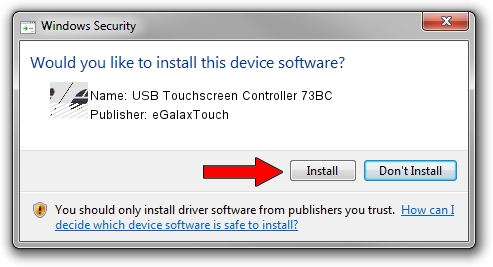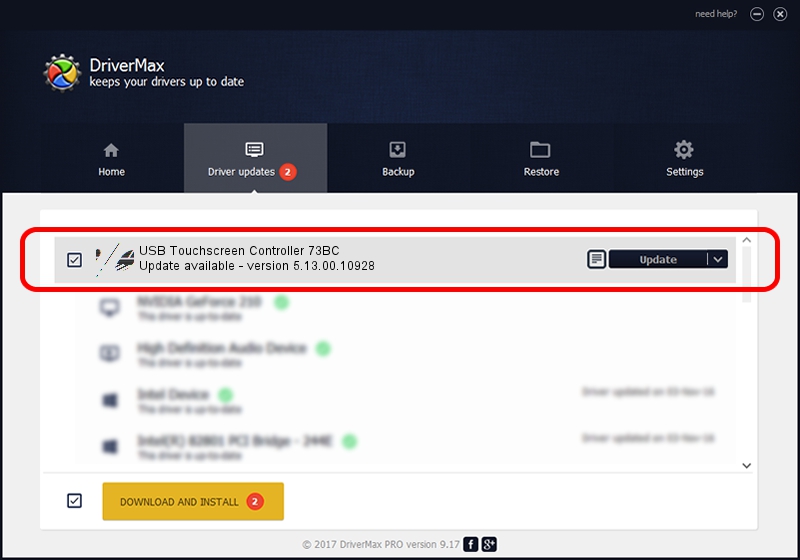Advertising seems to be blocked by your browser.
The ads help us provide this software and web site to you for free.
Please support our project by allowing our site to show ads.
Home /
Manufacturers /
eGalaxTouch /
USB Touchscreen Controller 73BC /
USB/VID_0EEF&PID_73BC /
5.13.00.10928 Nov 28, 2012
eGalaxTouch USB Touchscreen Controller 73BC how to download and install the driver
USB Touchscreen Controller 73BC is a Mouse device. The Windows version of this driver was developed by eGalaxTouch. In order to make sure you are downloading the exact right driver the hardware id is USB/VID_0EEF&PID_73BC.
1. Install eGalaxTouch USB Touchscreen Controller 73BC driver manually
- Download the driver setup file for eGalaxTouch USB Touchscreen Controller 73BC driver from the link below. This is the download link for the driver version 5.13.00.10928 released on 2012-11-28.
- Run the driver setup file from a Windows account with administrative rights. If your UAC (User Access Control) is started then you will have to confirm the installation of the driver and run the setup with administrative rights.
- Go through the driver setup wizard, which should be quite easy to follow. The driver setup wizard will scan your PC for compatible devices and will install the driver.
- Restart your PC and enjoy the new driver, it is as simple as that.
This driver was rated with an average of 3.1 stars by 12220 users.
2. Using DriverMax to install eGalaxTouch USB Touchscreen Controller 73BC driver
The most important advantage of using DriverMax is that it will install the driver for you in the easiest possible way and it will keep each driver up to date. How can you install a driver with DriverMax? Let's see!
- Open DriverMax and press on the yellow button named ~SCAN FOR DRIVER UPDATES NOW~. Wait for DriverMax to analyze each driver on your PC.
- Take a look at the list of driver updates. Scroll the list down until you locate the eGalaxTouch USB Touchscreen Controller 73BC driver. Click on Update.
- That's it, you installed your first driver!

Jul 28 2016 1:17AM / Written by Daniel Statescu for DriverMax
follow @DanielStatescu