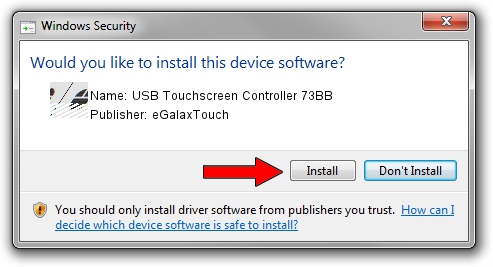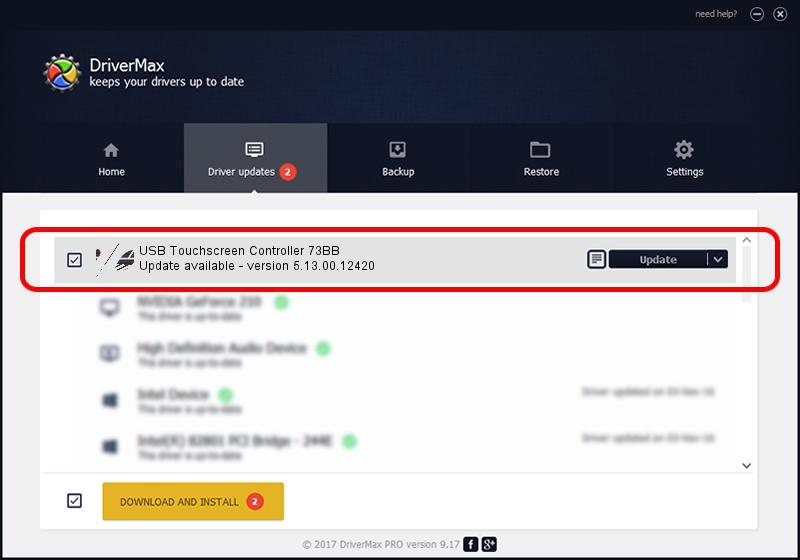Advertising seems to be blocked by your browser.
The ads help us provide this software and web site to you for free.
Please support our project by allowing our site to show ads.
Home /
Manufacturers /
eGalaxTouch /
USB Touchscreen Controller 73BB /
USB/VID_0EEF&PID_73BB /
5.13.00.12420 Feb 20, 2014
Driver for eGalaxTouch USB Touchscreen Controller 73BB - downloading and installing it
USB Touchscreen Controller 73BB is a Mouse device. This driver was developed by eGalaxTouch. In order to make sure you are downloading the exact right driver the hardware id is USB/VID_0EEF&PID_73BB.
1. Install eGalaxTouch USB Touchscreen Controller 73BB driver manually
- Download the driver setup file for eGalaxTouch USB Touchscreen Controller 73BB driver from the location below. This is the download link for the driver version 5.13.00.12420 released on 2014-02-20.
- Run the driver setup file from a Windows account with administrative rights. If your User Access Control (UAC) is running then you will have to accept of the driver and run the setup with administrative rights.
- Follow the driver installation wizard, which should be pretty straightforward. The driver installation wizard will scan your PC for compatible devices and will install the driver.
- Restart your PC and enjoy the new driver, it is as simple as that.
This driver was installed by many users and received an average rating of 3.2 stars out of 86307 votes.
2. How to use DriverMax to install eGalaxTouch USB Touchscreen Controller 73BB driver
The advantage of using DriverMax is that it will setup the driver for you in just a few seconds and it will keep each driver up to date. How easy can you install a driver using DriverMax? Let's take a look!
- Start DriverMax and push on the yellow button that says ~SCAN FOR DRIVER UPDATES NOW~. Wait for DriverMax to analyze each driver on your PC.
- Take a look at the list of driver updates. Scroll the list down until you locate the eGalaxTouch USB Touchscreen Controller 73BB driver. Click on Update.
- That's all, the driver is now installed!

Jul 24 2016 3:32AM / Written by Dan Armano for DriverMax
follow @danarm