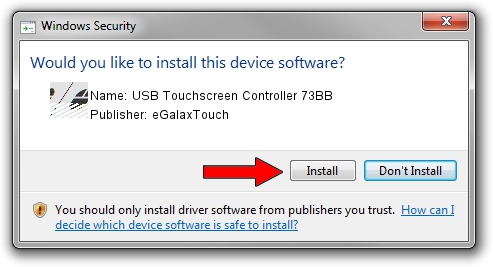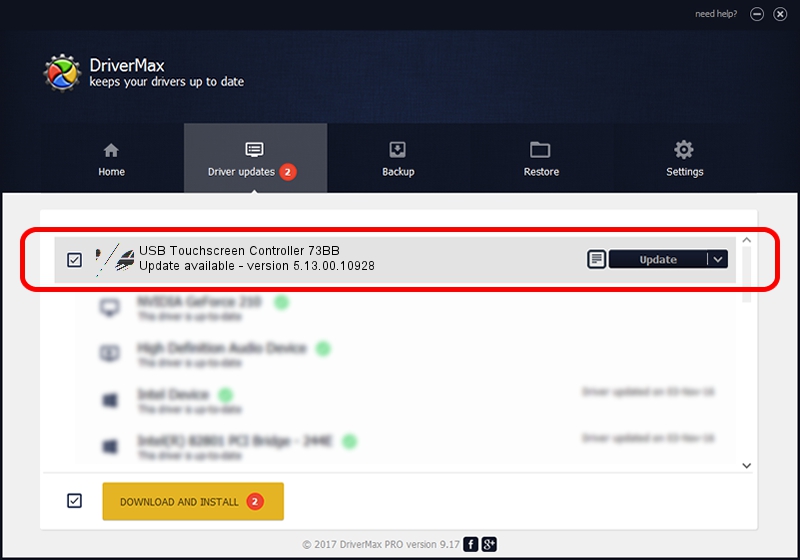Advertising seems to be blocked by your browser.
The ads help us provide this software and web site to you for free.
Please support our project by allowing our site to show ads.
Home /
Manufacturers /
eGalaxTouch /
USB Touchscreen Controller 73BB /
USB/VID_0EEF&PID_73BB /
5.13.00.10928 Nov 28, 2012
eGalaxTouch USB Touchscreen Controller 73BB how to download and install the driver
USB Touchscreen Controller 73BB is a Mouse device. This Windows driver was developed by eGalaxTouch. USB/VID_0EEF&PID_73BB is the matching hardware id of this device.
1. Manually install eGalaxTouch USB Touchscreen Controller 73BB driver
- Download the driver setup file for eGalaxTouch USB Touchscreen Controller 73BB driver from the location below. This is the download link for the driver version 5.13.00.10928 dated 2012-11-28.
- Run the driver setup file from a Windows account with administrative rights. If your User Access Control (UAC) is enabled then you will have to confirm the installation of the driver and run the setup with administrative rights.
- Follow the driver setup wizard, which should be quite straightforward. The driver setup wizard will analyze your PC for compatible devices and will install the driver.
- Restart your computer and enjoy the new driver, it is as simple as that.
Driver rating 3.2 stars out of 10897 votes.
2. Using DriverMax to install eGalaxTouch USB Touchscreen Controller 73BB driver
The advantage of using DriverMax is that it will install the driver for you in just a few seconds and it will keep each driver up to date. How can you install a driver using DriverMax? Let's follow a few steps!
- Open DriverMax and click on the yellow button named ~SCAN FOR DRIVER UPDATES NOW~. Wait for DriverMax to analyze each driver on your PC.
- Take a look at the list of detected driver updates. Search the list until you find the eGalaxTouch USB Touchscreen Controller 73BB driver. Click the Update button.
- Finished installing the driver!

Jul 28 2016 1:17AM / Written by Daniel Statescu for DriverMax
follow @DanielStatescu