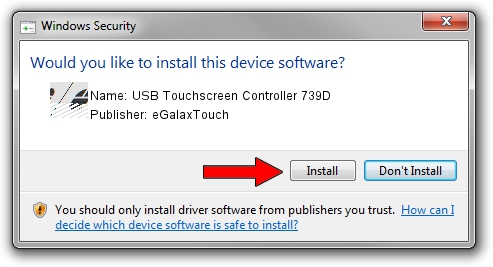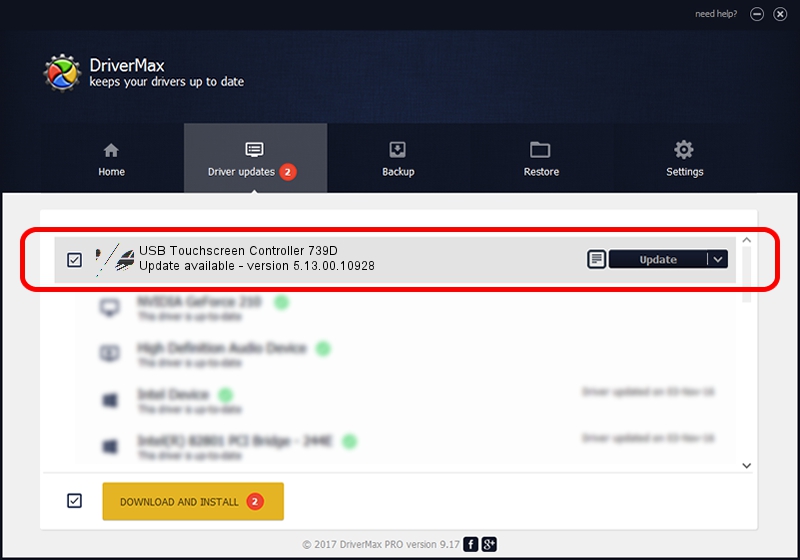Advertising seems to be blocked by your browser.
The ads help us provide this software and web site to you for free.
Please support our project by allowing our site to show ads.
Home /
Manufacturers /
eGalaxTouch /
USB Touchscreen Controller 739D /
USB/VID_0EEF&PID_739D /
5.13.00.10928 Nov 28, 2012
eGalaxTouch USB Touchscreen Controller 739D how to download and install the driver
USB Touchscreen Controller 739D is a Mouse hardware device. This Windows driver was developed by eGalaxTouch. USB/VID_0EEF&PID_739D is the matching hardware id of this device.
1. eGalaxTouch USB Touchscreen Controller 739D driver - how to install it manually
- You can download from the link below the driver installer file for the eGalaxTouch USB Touchscreen Controller 739D driver. The archive contains version 5.13.00.10928 released on 2012-11-28 of the driver.
- Run the driver installer file from a user account with the highest privileges (rights). If your User Access Control Service (UAC) is enabled please confirm the installation of the driver and run the setup with administrative rights.
- Follow the driver setup wizard, which will guide you; it should be quite easy to follow. The driver setup wizard will scan your PC and will install the right driver.
- When the operation finishes shutdown and restart your computer in order to use the updated driver. As you can see it was quite smple to install a Windows driver!
This driver received an average rating of 3.1 stars out of 46466 votes.
2. Installing the eGalaxTouch USB Touchscreen Controller 739D driver using DriverMax: the easy way
The advantage of using DriverMax is that it will setup the driver for you in the easiest possible way and it will keep each driver up to date. How can you install a driver using DriverMax? Let's see!
- Open DriverMax and press on the yellow button named ~SCAN FOR DRIVER UPDATES NOW~. Wait for DriverMax to scan and analyze each driver on your computer.
- Take a look at the list of available driver updates. Scroll the list down until you locate the eGalaxTouch USB Touchscreen Controller 739D driver. Click the Update button.
- Finished installing the driver!

Jul 14 2016 11:52AM / Written by Dan Armano for DriverMax
follow @danarm