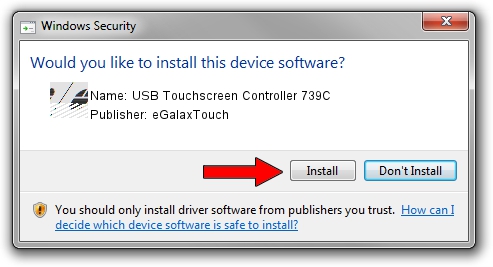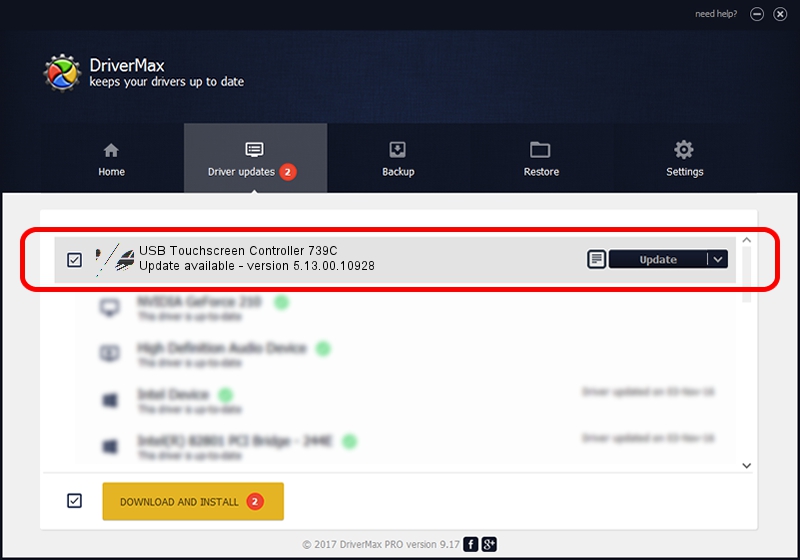Advertising seems to be blocked by your browser.
The ads help us provide this software and web site to you for free.
Please support our project by allowing our site to show ads.
Home /
Manufacturers /
eGalaxTouch /
USB Touchscreen Controller 739C /
USB/VID_0EEF&PID_739C /
5.13.00.10928 Nov 28, 2012
eGalaxTouch USB Touchscreen Controller 739C how to download and install the driver
USB Touchscreen Controller 739C is a Mouse device. The developer of this driver was eGalaxTouch. USB/VID_0EEF&PID_739C is the matching hardware id of this device.
1. eGalaxTouch USB Touchscreen Controller 739C driver - how to install it manually
- You can download from the link below the driver installer file for the eGalaxTouch USB Touchscreen Controller 739C driver. The archive contains version 5.13.00.10928 dated 2012-11-28 of the driver.
- Start the driver installer file from a user account with administrative rights. If your UAC (User Access Control) is enabled please confirm the installation of the driver and run the setup with administrative rights.
- Go through the driver setup wizard, which will guide you; it should be pretty easy to follow. The driver setup wizard will scan your computer and will install the right driver.
- When the operation finishes restart your PC in order to use the updated driver. As you can see it was quite smple to install a Windows driver!
Driver rating 3.6 stars out of 46357 votes.
2. Using DriverMax to install eGalaxTouch USB Touchscreen Controller 739C driver
The most important advantage of using DriverMax is that it will setup the driver for you in the easiest possible way and it will keep each driver up to date, not just this one. How can you install a driver with DriverMax? Let's see!
- Start DriverMax and press on the yellow button named ~SCAN FOR DRIVER UPDATES NOW~. Wait for DriverMax to scan and analyze each driver on your PC.
- Take a look at the list of available driver updates. Scroll the list down until you find the eGalaxTouch USB Touchscreen Controller 739C driver. Click on Update.
- That's all, the driver is now installed!